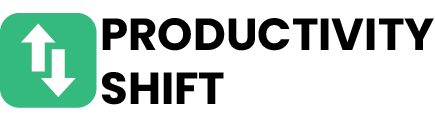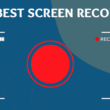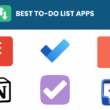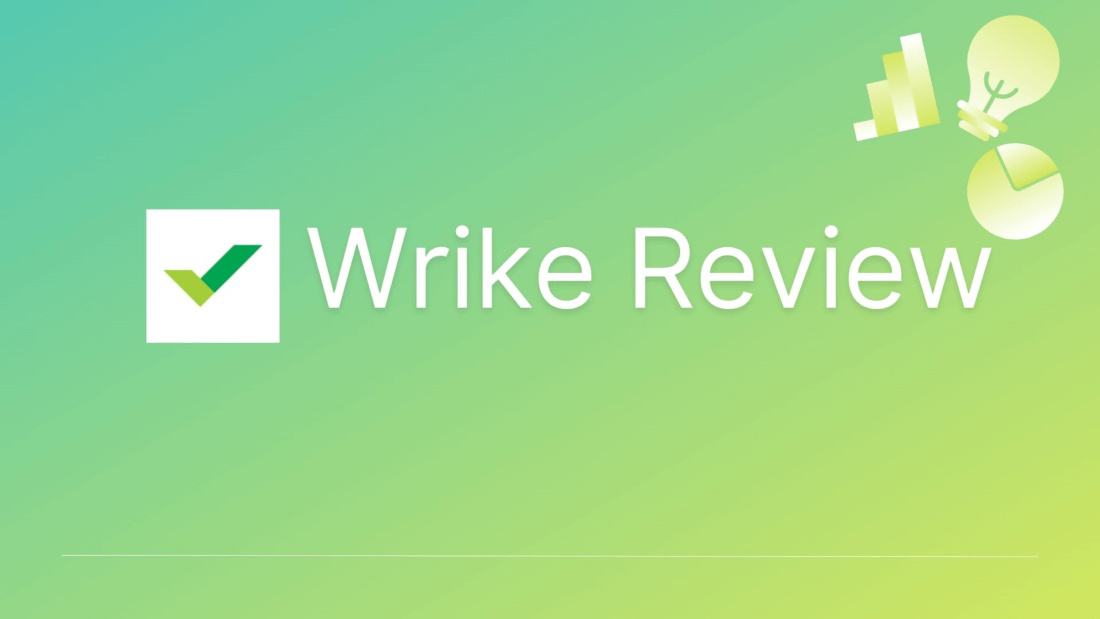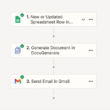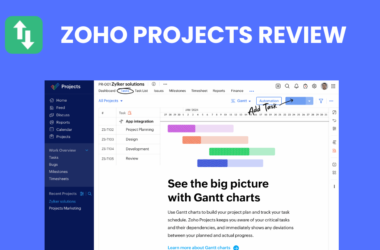Table of Contents Show
Effective project management tools are essential for staying organized and ensuring that projects are completed on time and within budget. Wrike is a tool that has gained popularity for its robust features and user-friendly interface.
This comprehensive review will delve into Wrike’s features, pricing, pros and cons, integrations, and alternatives to help you decide if it’s the right tool for your needs.
What is Wrike?
Wrike is a cloud-based project management software designed to help teams plan, collaborate, and track project progress.
Founded in 2006 by Andrew Filev, Wrike has grown into a powerful tool used by organizations of all sizes across various industries, including marketing, IT, and product development.
Wrike aims to provide a centralized platform where teams can manage tasks, communicate effectively, and optimize workflows.
Key Features of Wrike
1. Task Management
Wrike offers a robust task management system where users can create, assign, and prioritize tasks. Each task can have its own set of subtasks, due dates, and assignees, making it easy to break down complex projects into manageable components.
Task dependencies can be set to ensure that tasks are completed in the correct order.
2. Project Planning and Scheduling
Wrike’s Gantt chart feature allows users to visualize project timelines and schedules. The timeline view provides a clear picture of project milestones and deadlines, making it easier to identify potential bottlenecks and adjust plans accordingly.
Milestones can be used to mark significant points in the project timeline, helping teams stay on track.
3. Collaboration Tools
Collaboration is a key strength of Wrike. The platform includes features such as team communication channels, document sharing, and real-time updates.
Users can leave comments on tasks, tag team members, and share files directly within Wrike, reducing the need for external communication tools.
4. Customizable Workflows
Wrike allows users to customize workflows to fit their specific needs. Workflow automation features enable teams to automate repetitive tasks, such as status updates and notifications.
Custom fields and statuses can be created to tailor the workflow to the unique requirements of each project.
5. Time Tracking and Reporting
Wrike includes time-tracking features that enable users to log the time spent on tasks. Detailed reports can be generated to analyze project progress, team performance, and resource allocation.
The dashboard views provide a high-level overview of key metrics, helping managers make informed decisions.
6. Integrations
Wrike integrates with a wide range of popular tools, including Slack, Google Drive, Microsoft Teams, and many more. These integrations enhance Wrike’s functionality by allowing users to connect their favorite tools and streamline their workflows.
Additionally, Wrike offers an API for custom integrations, providing flexibility for businesses with unique requirements.
Wrike Pricing
Wrike offers several pricing tiers to accommodate different business needs. The basic Free plan includes essential features for small teams, while the Professional, Business, and Enterprise plans offer more advanced features and greater customization options.
Wrike’s pricing is competitive compared to other project management tools, but the higher tiers can be costly for small businesses. However, the range of features and capabilities provided at each tier makes it a worthwhile investment for many organizations.
Pros and Cons of Wrike
Pros of Wrike
- User-friendly interface: Wrike’s intuitive design makes it easy for users to navigate and use the platform.
- Versatile and customizable: Wrike can be tailored to fit a wide range of industries and project types.
- Strong collaboration features: Wrike’s communication and document-sharing tools enhance team collaboration.
- Robust reporting tools: Wrike’s reporting and analytics features provide valuable insights into project performance.
Cons of Wrike
- Learning curve for new users: New users may find Wrike’s extensive features overwhelming at first.
- Higher cost for premium features: Wrike’s advanced features are only available in the higher-priced plans.
- Occasional performance issues: Some users have reported occasional slowdowns and performance issues.
Wrike Rating
Here we have highlighted the rating of Wrike software on different review platforms:
Wrike Alternatives
While Wrike is a robust and versatile project management tool, it may not be the perfect fit for every organization.
There are several other project management tools on the market, each with its unique features and strengths.
Here, we will explore some of the most popular Wrike alternatives, comparing their key features, strengths, and ideal use cases to help you make an informed decision.
1. Asana
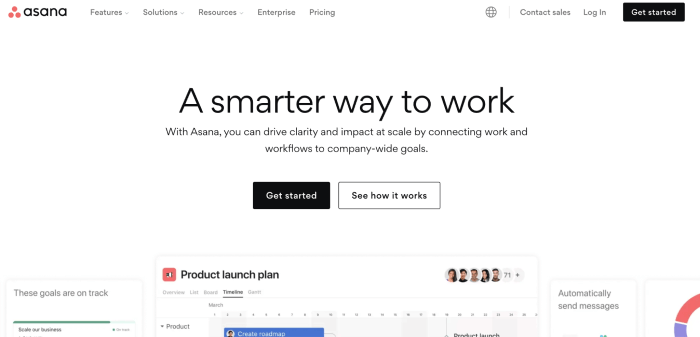
Asana is a popular project management tool known for its simplicity and ease of use. It is designed to help teams organize, track, and manage their work.
Key Features:
- Task Management: Create tasks, set due dates, assign tasks to team members, and add subtasks.
- Project Views: Includes list view, board view (similar to Kanban), and timeline view.
- Collaboration: Comment on tasks, attach files and integrate with communication tools like Slack.
- Custom Fields: Allows customization of tasks with specific fields relevant to your workflow.
- Automation: Automate repetitive tasks with rules and triggers.
Strengths:
- User-friendly interface that is easy to navigate.
- Flexible project views accommodate different project management styles.
- Strong integration capabilities with other tools like Slack, Google Drive, and Microsoft Teams.
- Affordable pricing plans, including a free tier with essential features.
Ideal Use Case:
Asana is ideal for small to medium-sized teams looking for a straightforward and flexible project management solution. It’s especially useful for teams that prefer a visual approach to managing tasks and projects.
Related:
Top 10 Alternatives to Asana for Project Management
2. Trello
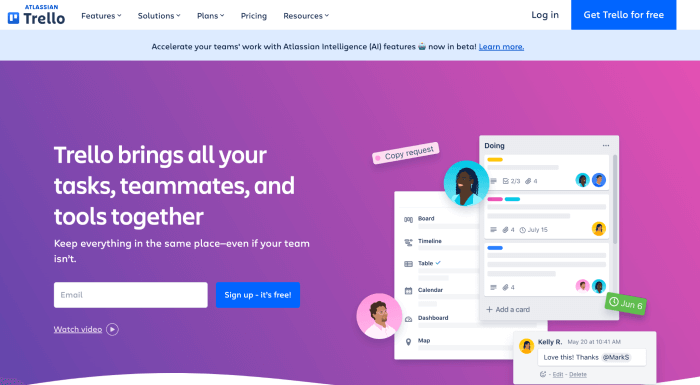
Trello is a visual project management tool that uses a card-based system (Kanban) to organize tasks and projects. It is known for its simplicity and intuitive interface.
Key Features:
- Boards, Lists, and Cards: Organize tasks into boards, lists, and cards that can be easily moved and updated.
- Customization: Customize boards with labels, due dates, attachments, and checklists.
- Collaboration: Comment on cards, tag team members, and share boards with stakeholders.
- Power-Ups: Enhance functionality with integrations and add-ons called Power-Ups (e.g., calendar view, automation tools).
- Templates: Use pre-built templates for common project types or create your own.
Strengths:
- Highly visual and intuitive interface that is easy to understand and use.
- Flexible and customizable to fit various workflows and project types.
- Extensive library of Power-Ups to extend functionality.
- Free plan available with basic features and affordable premium plans.
Ideal Use Case:
Trello is perfect for teams that prefer a visual, card-based approach to managing tasks and projects. It is well-suited for agile project management, marketing campaigns, and personal task management.
3. Monday.com
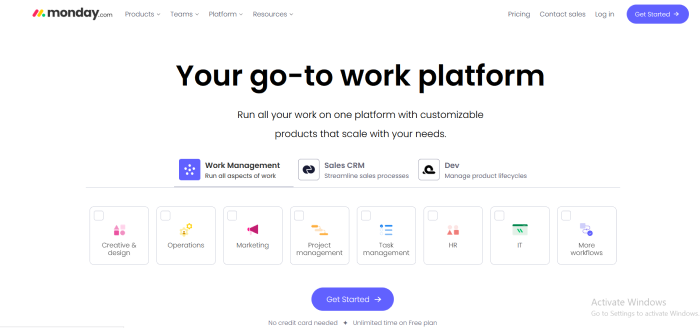
Monday.com is a work operating system that allows teams to build custom workflows and project management processes. It is highly customizable and versatile, catering to a wide range of industries and use cases.
Key Features:
- Customizable Boards: Create boards with custom columns, statuses, and fields.
- Multiple Views: Includes table view, Kanban view, Gantt chart, and calendar view.
- Automation: Set up automation rules to streamline workflows and reduce manual tasks.
- Integration: Integrates with numerous tools such as Slack, Google Drive, Microsoft Teams, and more.
- Dashboards: Create custom dashboards to visualize project progress and key metrics.
Strengths:
- Highly customizable to fit specific workflow requirements.
- Extensive integration capabilities enhance functionality.
- Strong automation features to improve efficiency.
- Visual and easy-to-use interface with multiple project views.
Ideal Use Case:
Monday.com is ideal for teams and organizations that require a high level of customization and flexibility in their project management tools. It is well-suited for complex projects, cross-functional teams, and businesses looking to build tailored workflows.
4. ClickUp
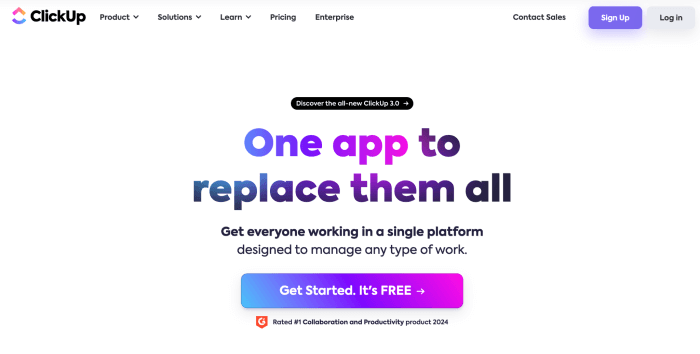
ClickUp is an all-in-one project management tool designed to replace multiple productivity apps. It offers a wide range of features to manage tasks, documents, goals, and more.
Key Features:
- Task Management: Create tasks, subtasks, checklists, and set priorities.
- Multiple Views: Includes list view, board view, Gantt chart, calendar view, and more.
- Custom Fields: Add custom fields to tasks to capture specific information.
- Collaboration: Comment on tasks, share documents and communicate with team members.
- Goals and Milestones: Set goals, track progress, and define project milestones.
Strengths:
- Comprehensive feature set that covers various aspects of project management.
- Highly customizable to fit different workflows and project needs.
- Competitive pricing with a generous free tier.
- Continuous updates and new features based on user feedback.
Ideal Use Case:
ClickUp is suitable for teams looking for an all-in-one solution that can handle task management, goal setting, and collaboration. It is particularly useful for teams that need a versatile tool with extensive customization options.
5. Smartsheet
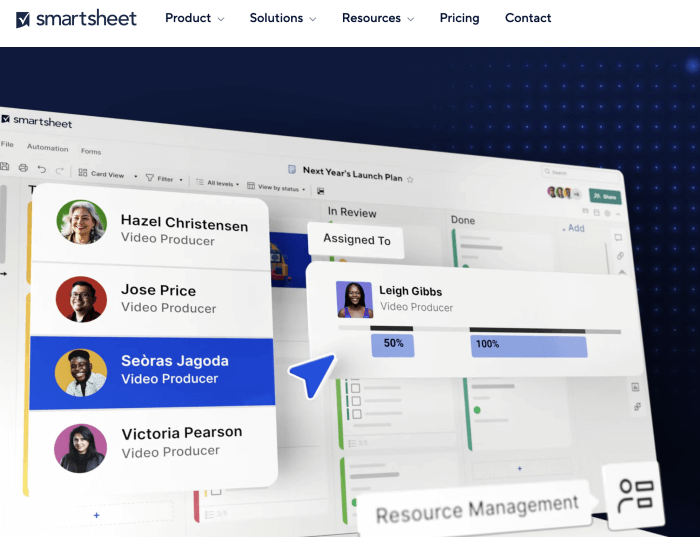
Smartsheet is a dynamic work management platform that combines the familiarity of spreadsheets with powerful project management features. It is designed for teams that require a high level of detail and structure in their project management processes.
Key Features:
- Grid View: Spreadsheet-like interface for managing tasks and projects.
- Project Views: Includes Gantt chart, card view, calendar view, and report view.
- Collaboration: Share sheets, comment on tasks and attach files.
- Automation: Automate workflows with triggers and actions.
- Dashboards: Create custom dashboards to visualize project data and key metrics.
Strengths:
- Familiar spreadsheet interface that is easy to use.
- Powerful project management features and views.
- Strong automation capabilities to streamline workflows.
- Robust reporting and dashboard tools for data visualization.
Ideal Use Case:
Smartsheet is ideal for teams that prefer a spreadsheet-like interface but need advanced project management features. It is well-suited for project managers, operations teams, and organizations that require detailed task tracking and reporting.
Wrike Use Cases
Wrike is used by a variety of businesses across different industries.
For example, marketing teams use Wrike to manage campaigns, track progress, and collaborate on content creation. IT teams use Wrike to manage software development projects, track bugs, and ensure timely releases.
Product development teams leverage Wrike’s planning and scheduling tools to bring products to market efficiently. Case studies and testimonials from businesses using Wrike highlight its effectiveness in improving project management and team collaboration.
Conclusion
Wrike is a versatile and powerful project management tool that offers a wide range of features to help teams plan, collaborate, and track their projects. While it has a learning curve and can be costly for premium features, its robust capabilities make it a valuable investment for many organizations.
Whether you’re a small team looking for basic project management tools or a large enterprise needing advanced features and customization, Wrike has something to offer.
Consider your specific needs and give Wrike a try to see how it can enhance your project management processes.