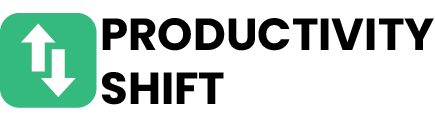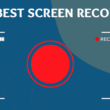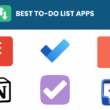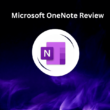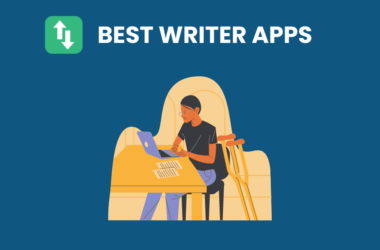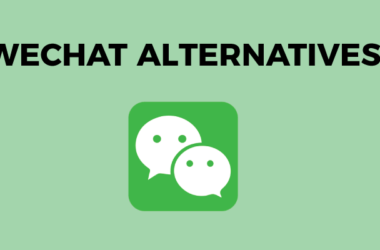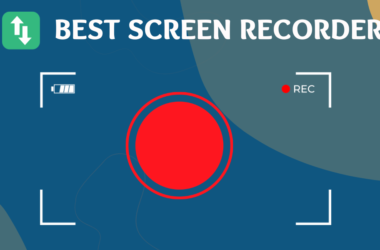Table of Contents Show
Are you tired of the same old PowerPoint presentations? It’s time to upgrade your presentation game! In this blog post, we’ll explore five alternatives to PowerPoint that will help you create engaging and visually stunning slideshows.
From Prezi’s dynamic zooming capabilities to Google Slides’ collaborative features, there’s a tool for every kind of presenter. So let’s dive in and discover these exciting alternatives that will take your presentations to the next level!
1. Prezi
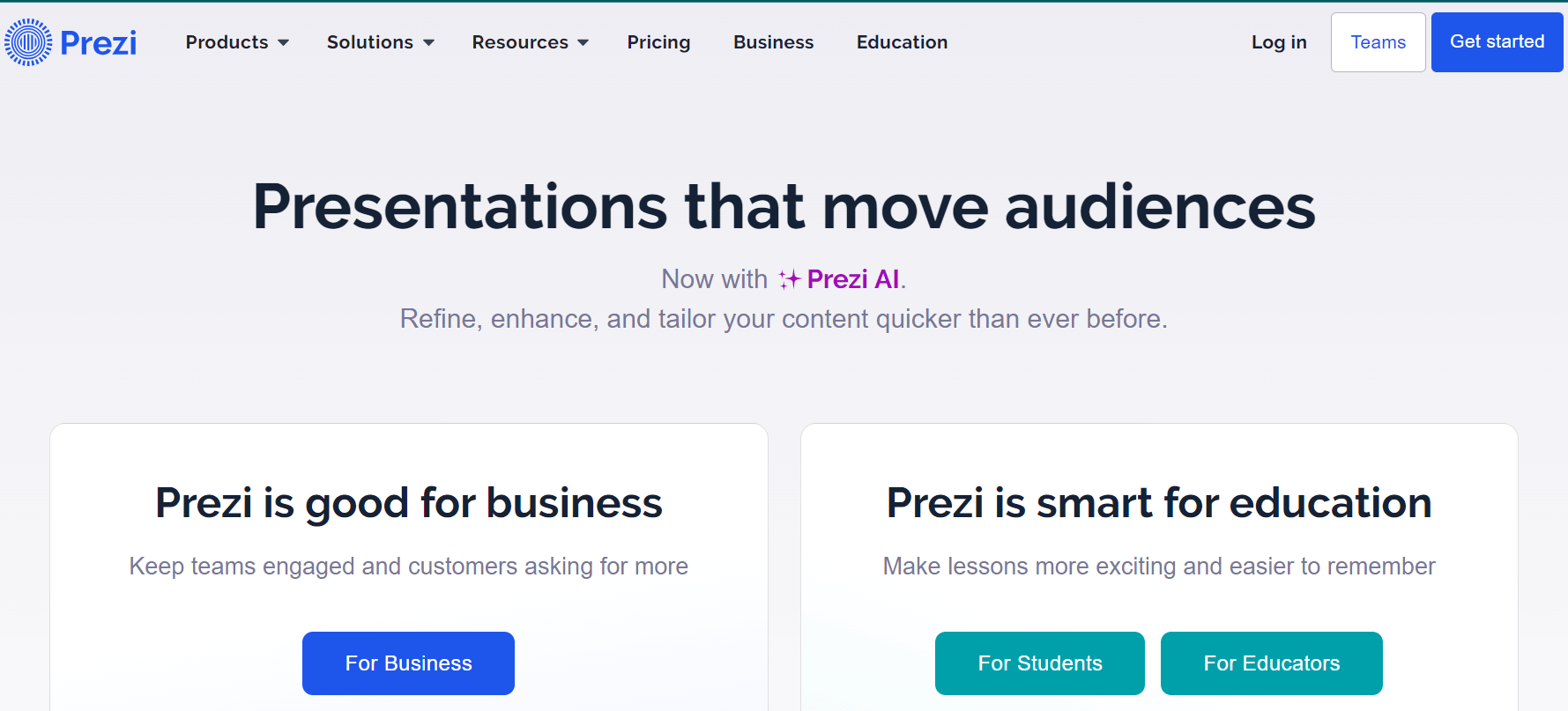
Prezi is a dynamic presentation tool that offers a fresh alternative to traditional slide-based presentations. With its interactive and visually engaging features, Prezi allows users to create captivating presentations that leave a lasting impression on their audience.
By utilizing AI technology and Canva integration, Prezi enables users to design stunning visuals and easily incorporate multimedia elements into their presentations. Whether you are presenting at a conference or in the boardroom, Prezi can take your presentation game to the next level.
Prezi, an innovative presentation tool, offers a refreshing alternative to PowerPoint. With its dynamic and interactive features, Prezi allows users to create engaging presentations that captivate audiences.
Whether you’re looking to impress clients or deliver a memorable lecture, Prezi’s AI-powered platform and user-friendly interface provide endless possibilities for creativity.
Prezi revolutionizes presentations by seamlessly integrating stunning visuals, making your message stand out, and keeping your audience fully engaged.
Prezi takes it a step further by seamlessly integrating stunning visuals into your presentations. With the ability to zoom in and out of content fluidly, Prezi ensures that your message stands out from the crowd while keeping your audience fully engaged throughout the entire presentation journey.
Features and Benefits
- AI-powered design templates: These alternative presentation tools like Canva and Prezi offer a wide range of professionally designed templates that can instantly elevate the visual appeal of your slides.
- Interactive features: Unlike PowerPoint, Canva and Prezi allow you to create interactive presentations with engaging animations, zooming capabilities, and multimedia integration.
- Collaborative editing: Both Canva and Prezi offer collaborative features that enable multiple users to work on the same presentation simultaneously, making it easier for teams to collaborate effectively.
- Cloud-based storage: With cloud-based storage options in Canva and Prezi, you can access your presentations from anywhere with an internet connection, eliminating the hassle of carrying around bulky files or USB drives.
Tips for using Prezi effectively
To make the most of Prezi and create impactful presentations, keep these tips in mind:
- Keep it concise: Focus on key points to avoid overwhelming your audience.
- Use visuals wisely: Incorporate high-quality images or graphics that support your message.
- Utilize transitions and animations: Add movement to engage your viewers and enhance the flow of information.
2. Google Slides
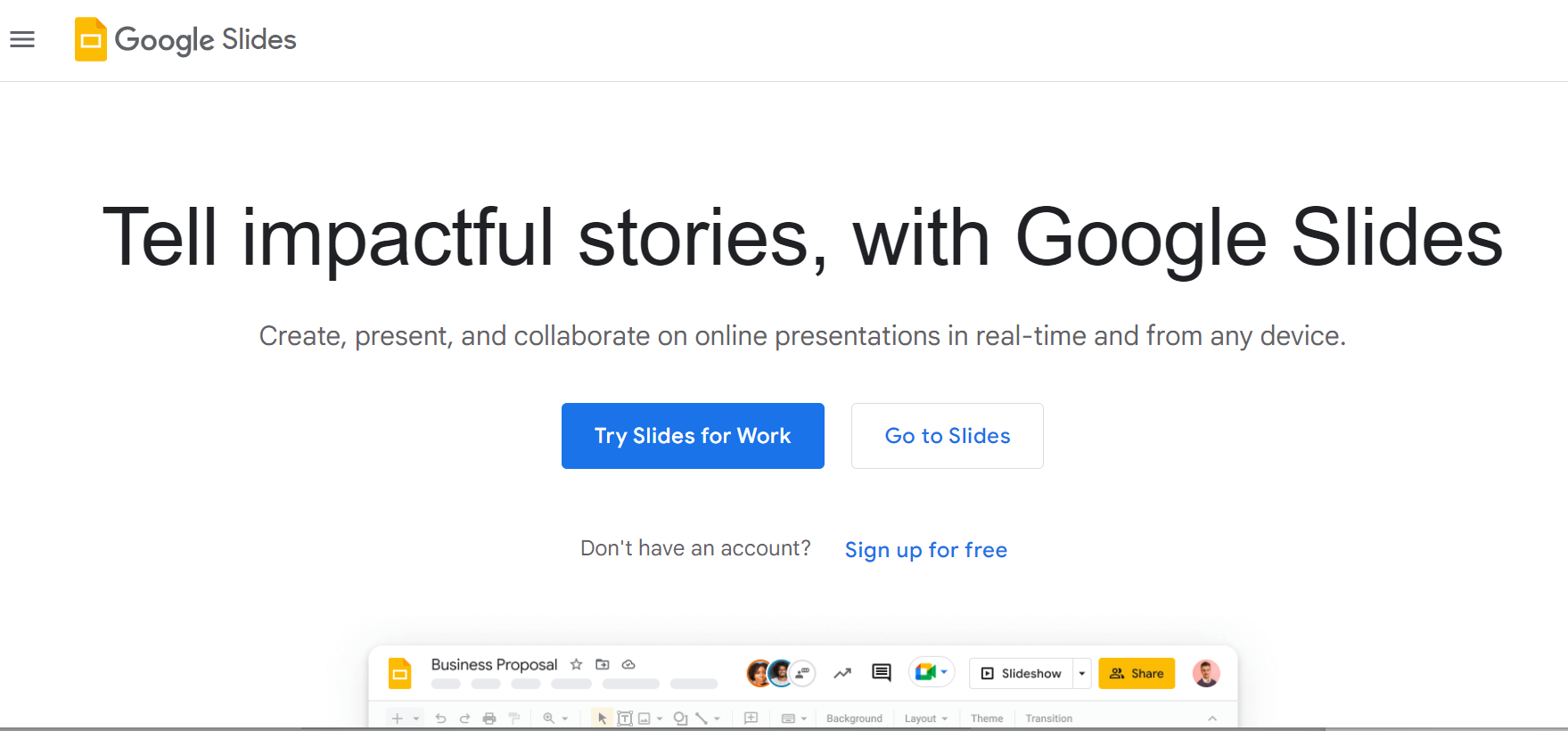
Google Slides is a powerful alternative to PowerPoint that offers a range of features for creating and delivering presentations. With its intuitive interface and seamless integration with other Google tools, it provides a user-friendly experience for both beginners and advanced users.
The collaboration and accessibility features of Google Slides make it an ideal choice for team projects or remote work environments, allowing multiple users to edit and view presentations in real time from any device.
Additionally, the customization options available in Google Slides enable users to personalize their presentations with themes, fonts, colors, animations, and more.
With Google Slides, users can easily access their files from anywhere through integration with Google Drive. This cloud-based approach ensures seamless collaboration and eliminates the need for local storage or version control.
Furthermore, Google Slides offers cross-platform compatibility, allowing users to create and view presentations on any device without sacrificing functionality or design quality.
Google Slides Features:
- Integrations with Google Drive: Google Slides integrates seamlessly with Google Drive, allowing users to easily access their files from anywhere. This eliminates the need for local storage and ensures that your presentations are always up-to-date.
- Real-time collaboration: Google Slides allows multiple users to work on a presentation simultaneously, fostering efficient teamwork. This feature is perfect for remote teams or those who need to collaborate on a presentation in real time.
- Easy sharing and permissions management: With Google Slides, it’s easy to share your presentations with colleagues or clients. You can control who can access and edit the content, ensuring that your work remains secure.
- Automatic saving and version history: Google Slides automatically saves your work in real-time, so you never have to worry about losing your progress. Additionally, the version history functionality allows you to revert back to an earlier version if needed.
- Cross-platform compatibility: Google Slides can be accessed on any device, making it easy to create and view presentations on the go. This ensures that you can work on your presentations from anywhere, without sacrificing functionality or design quality.
- Wide range of templates and themes: Google Slides offers a wide variety of professionally designed templates and themes. Whether you’re looking for a sleek and modern design or a playful and creative option, there is something for every style.
- Ability to add animations: You can easily add animations, transitions, and multimedia elements to your slide content.
3. Keynote
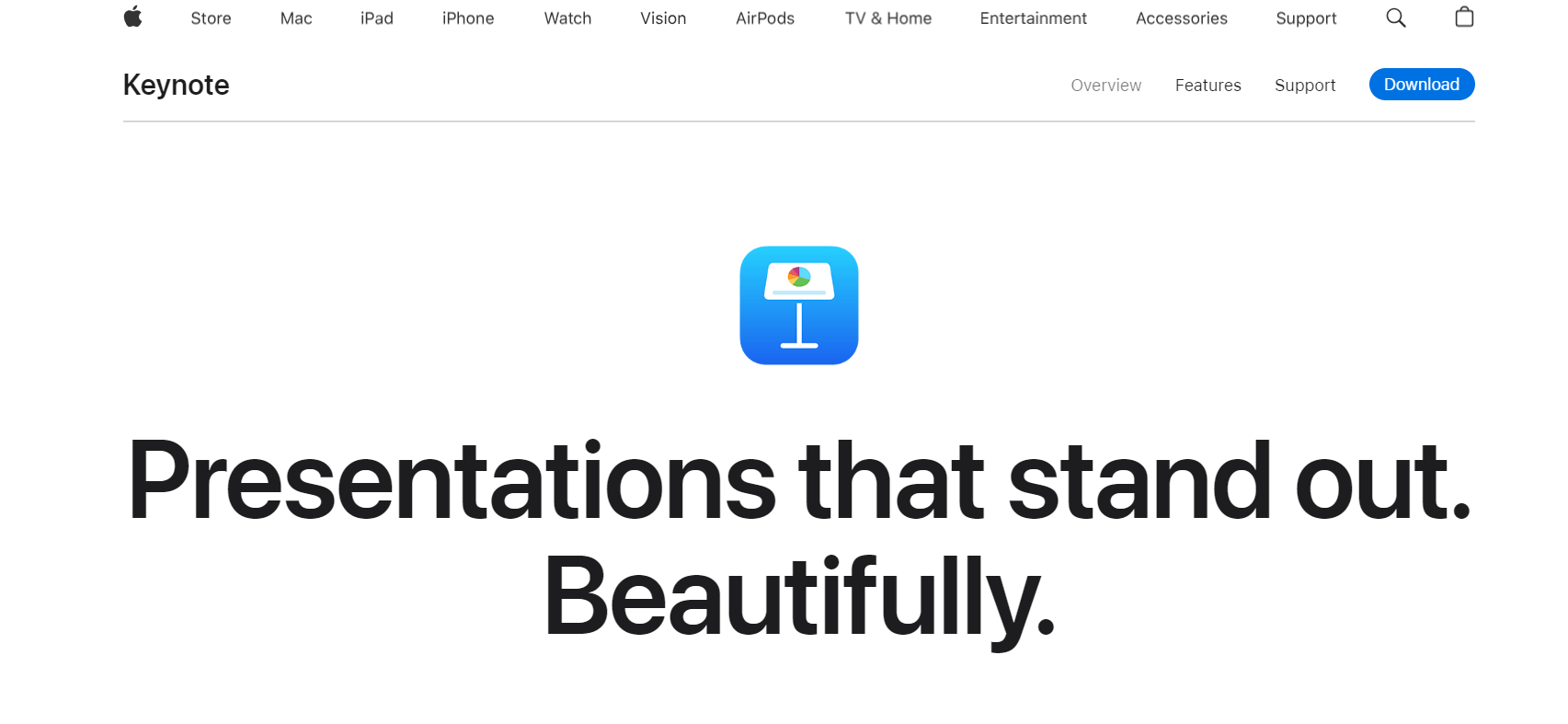
Keynote, Apple’s powerful alternative to PowerPoint, offers a seamless and user-friendly experience that takes presentations to new heights.
With its sleek design and extensive range of features, Keynote allows presenters to create visually stunning slideshows that leave a lasting impression.
Whether you’re showcasing data or delivering an inspiring speech, Keynote gives you the edge you need in today’s competitive business landscape.
Keynote is a powerful presentation software that offers a range of features and functionalities to enhance your presentations. With its sleek design and user-friendly interface, Keynote provides a seamless experience for creating visually stunning slideshows. In this section, we will explore the key aspects of Keynote that set it apart from other presentation tools.
When it comes to delivering impactful presentations, Keynote stands out with its unique features that allow for creative customization and interactive elements. From dynamic transitions to cinematic effects, Keynote offers an array of options to captivate your audience. In this section, we will delve into these distinctive features and how they can elevate the impact of your presentations.
Keynote features:
- Dynamic Transitions: Keynote offers a wide range of dynamic transitions that add a professional touch to your presentations. From fade-ins and fade-outs to slide flips and spins, these transitions help to engage your audience and create a seamless flow between slides.
- Cinematic Effects: Keynote allows you to add cinematic effects to your slides, such as cinematic slide transitions, 3D charts, and cinematic text effects. These effects can make your presentations visually stunning and captivating, leaving a lasting impression on your audience.
- Interactive Elements: Keynote provides interactive elements that allow you to engage your audience and make your presentations more interactive. You can add interactive charts, graphs, and tables that can be manipulated and updated in real time during your presentation. This feature is particularly useful for data-driven presentations or workshops.
- Collaboration: Keynote’s integration with iCloud Drive enables real-time collaboration across devices. You can collaborate with others on the same presentation, making it easy to work together and make changes in real time. This feature is especially beneficial for teams working remotely or for presenters who need to gather feedback and input from multiple stakeholders.
- Seamless Integration with Apple Products: Keynote seamlessly integrates with other Apple products, such as Macbook, iPad, iPhone, and Apple TV. This integration allows you to easily import media files, record audio, and present your slideshows on different devices.
4. Haiku Deck
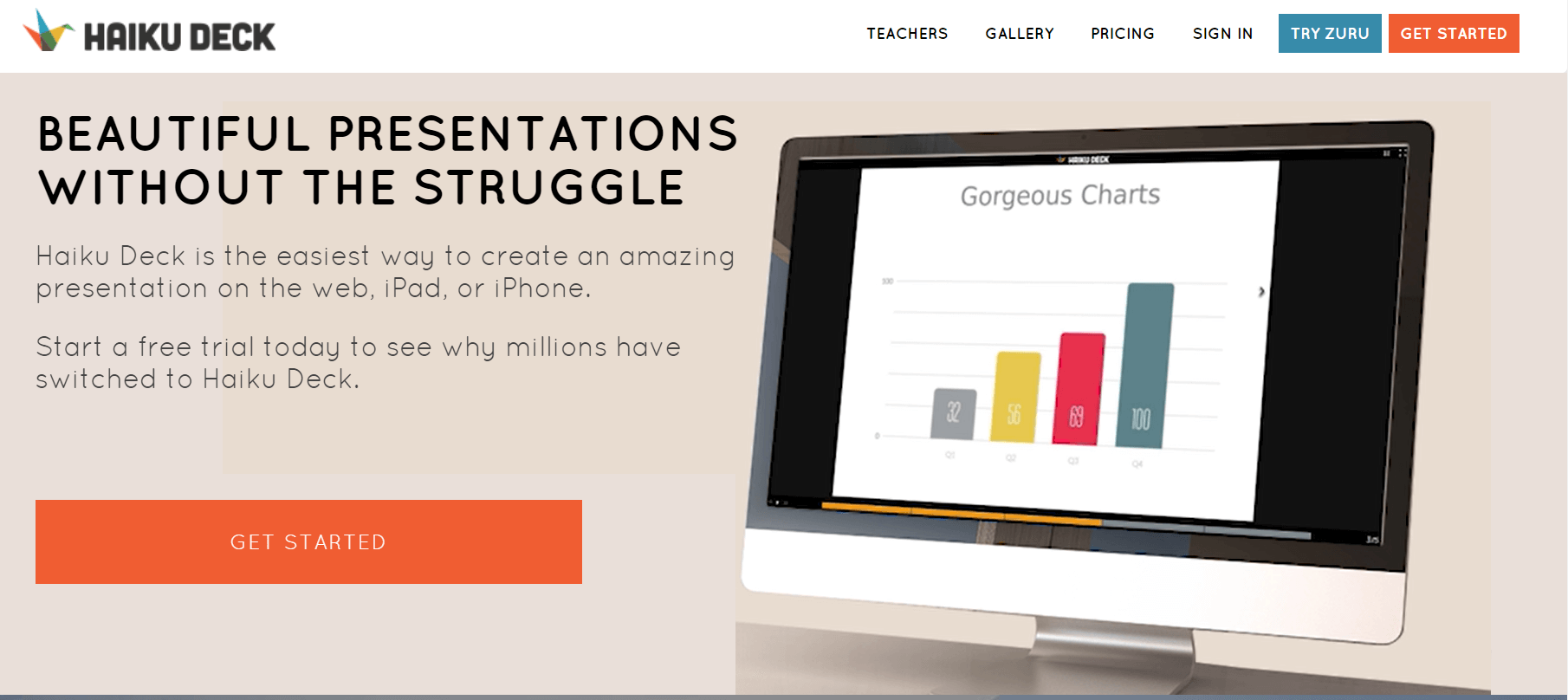
Haiku Deck is a refreshing alternative to PowerPoint that simplifies the presentation process while creating visually stunning slides. With its clean interface and extensive library of high-quality images, Haiku Deck allows you to effortlessly create captivating presentations that leave a lasting impact on your audience.
To make the most of Haiku Deck, keep your slides concise and focus on powerful visuals rather than text-heavy content. Use compelling imagery to tell stories, evoke emotions, or illustrate key points. Remember to maintain consistency in design elements such as fonts and colors for a cohesive and professional look across all slides.
Haiku Deck is a user-friendly presentation tool that offers a cloud-based platform with a wide range of templates. Its clean and intuitive interface makes it easy for users to create visually appealing presentations without any hassle. With Haiku Deck, you can choose from various pre-designed templates and customize them according to your needs.
Focus on concise content: In order to create visually appealing presentations, it is important to focus on delivering concise and impactful content. Avoid overcrowding slides with excessive text or information overload. Instead, choose key points and use brief statements that can be easily understood by your audience.
Haiku Deck Features:
Haiku Deck is a presentation software that offers a variety of features to help you create impactful presentations. Some of the key features include:
- Pre-designed templates: Haiku Deck provides a wide range of professionally designed templates that you can use as a starting point for your presentations. These templates are designed to be visually appealing and can save you time and effort in creating your own design from scratch.
- Image search integration: Haiku Deck offers integration with popular image search engines like Getty Images and Flickr, allowing you to easily find high-quality images to use in your presentations. This feature ensures that you have access to a vast library of images to enhance the visual appeal of your slides.
- Charts and graphs: Haiku Deck allows you to create visually appealing charts and graphs to present data in a clear and concise manner. You can choose from a variety of chart styles and customize them to fit your specific needs.
- Built-in image editing tools: Haiku Deck provides basic image editing tools that allow you to make adjustments to your images within the software. You can crop, rotate, and apply filters to your images without the need for external editing software.
- Seamless collaboration: Haiku Deck offers collaboration features that allow multiple users to work on a presentation simultaneously. This feature is especially useful for teams or organizations that need to collaborate on a presentation.
5. Slidebean
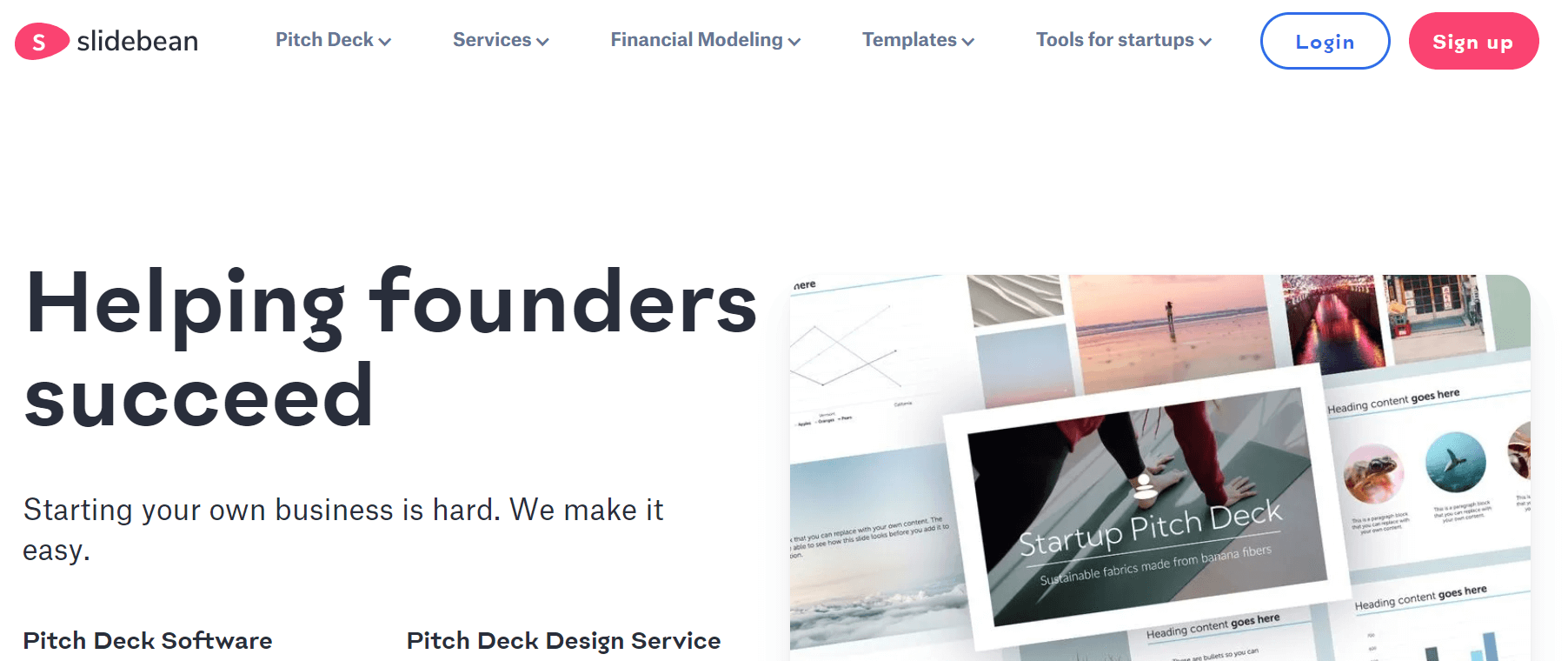
Slidebean is a powerful alternative to PowerPoint that revolutionizes the way presentations are designed. With its automatic presentation design feature, Slidebean takes away the hassle of creating visually appealing slides and ensures a polished and professional look every time. In addition to this, Slidebean offers many other features and benefits such as easy collaboration, seamless integration with various platforms, and convenient cloud storage for your presentations.
Slidebean provides a range of useful features such as pre-designed templates, drag-and-drop functionality, and seamless integration with popular platforms like Google Drive and Dropbox. These features help users save time and effort while ensuring their presentations look polished and engaging.
One of the standout advantages of Slidebean is its intuitive interface, which makes it easy for both beginners and experienced presenters to navigate the platform. Regardless of your technical skills or familiarity with presentation software, you can quickly adapt to using Slidebean without any hassle.
Slidebean offers a streamlined approach to slide design by automating the entire process. With its intelligent algorithms, Slidebean takes care of all the formatting and layout choices, saving you precious time and effort. The result is professional-looking presentations that impress your audience without the hassle.
In addition to automated design, Slidebean also provides a wide range of templates and themes for you to choose from. Whether you need a sleek corporate presentation or a creative pitch deck, there’s something for every style and purpose. These pre-designed options make it easy to create visually appealing slides with just a few clicks.
For those who crave more customization, Slidebean offers plenty of options to personalize your presentations. You can easily add your own branding elements such as logos and colors, giving each slide a unique touch. This level of flexibility ensures that your message stands out while maintaining consistency across all slides.
Slidebean features:
- Automated design for professional-looking presentations
- Wide range of templates and themes for various styles and purposes
- Customization options to add branding elements for a unique touch
- Collaboration tools for seamless team presentations
- “Smart Suggestions” feature for content improvement
- Pitch Mode for confident and professional pitch delivery
Conclusion
In this blog, we have highlighted one of the best PowerPoint alternatives available in the market today. You can find the features and benefits of each to get a complete overview of how they can help you with your particular use case. Let us know in the comments what your favorite PowerPoint alternative is.
More Readings For You: