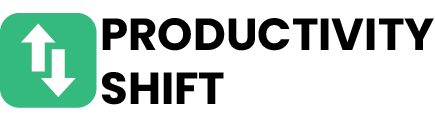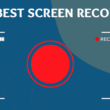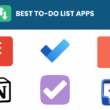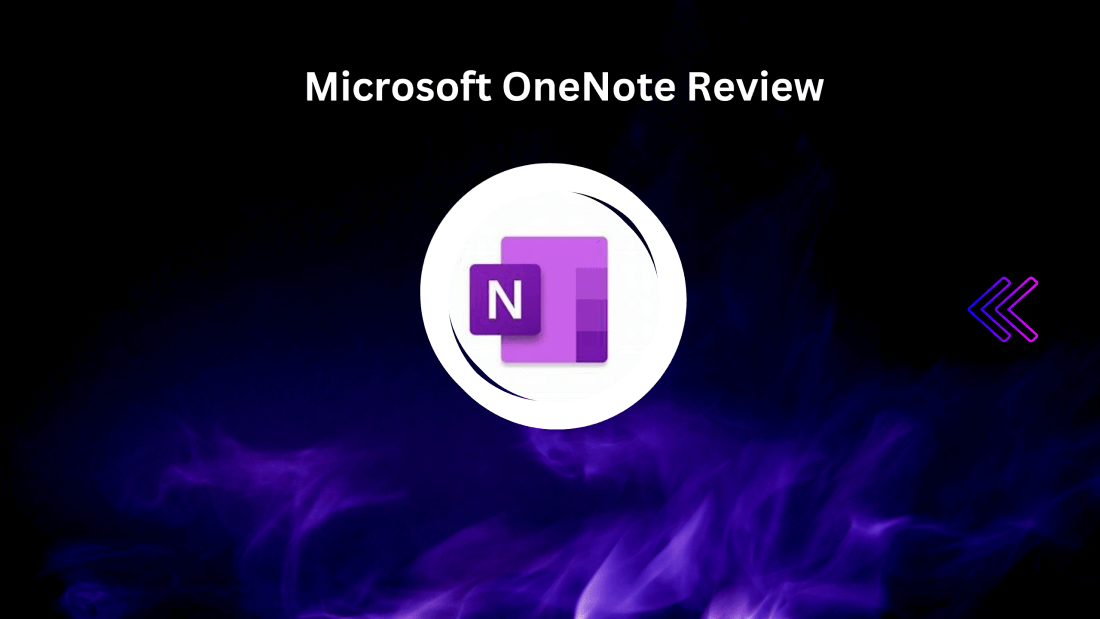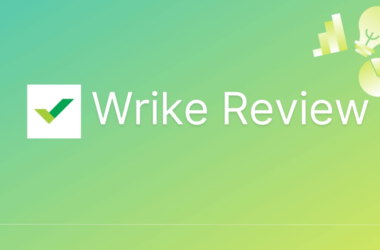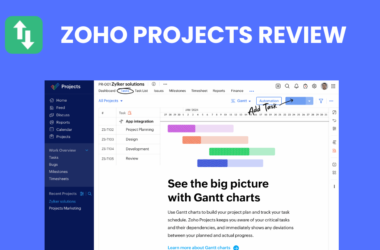Table of Contents Show
Microsoft OneNote has revolutionized the way we take notes and organize our thoughts. In this comprehensive review, we’ll delve into the features, pros, and cons of Microsoft OneNote, as well as provide a step-by-step guide on how to make the most out of this powerful note-taking app.
We’ll also compare it with other popular note-taking apps to help you decide if Microsoft OneNote is the right choice for you. Let’s dive in!
Features of Microsoft OneNote
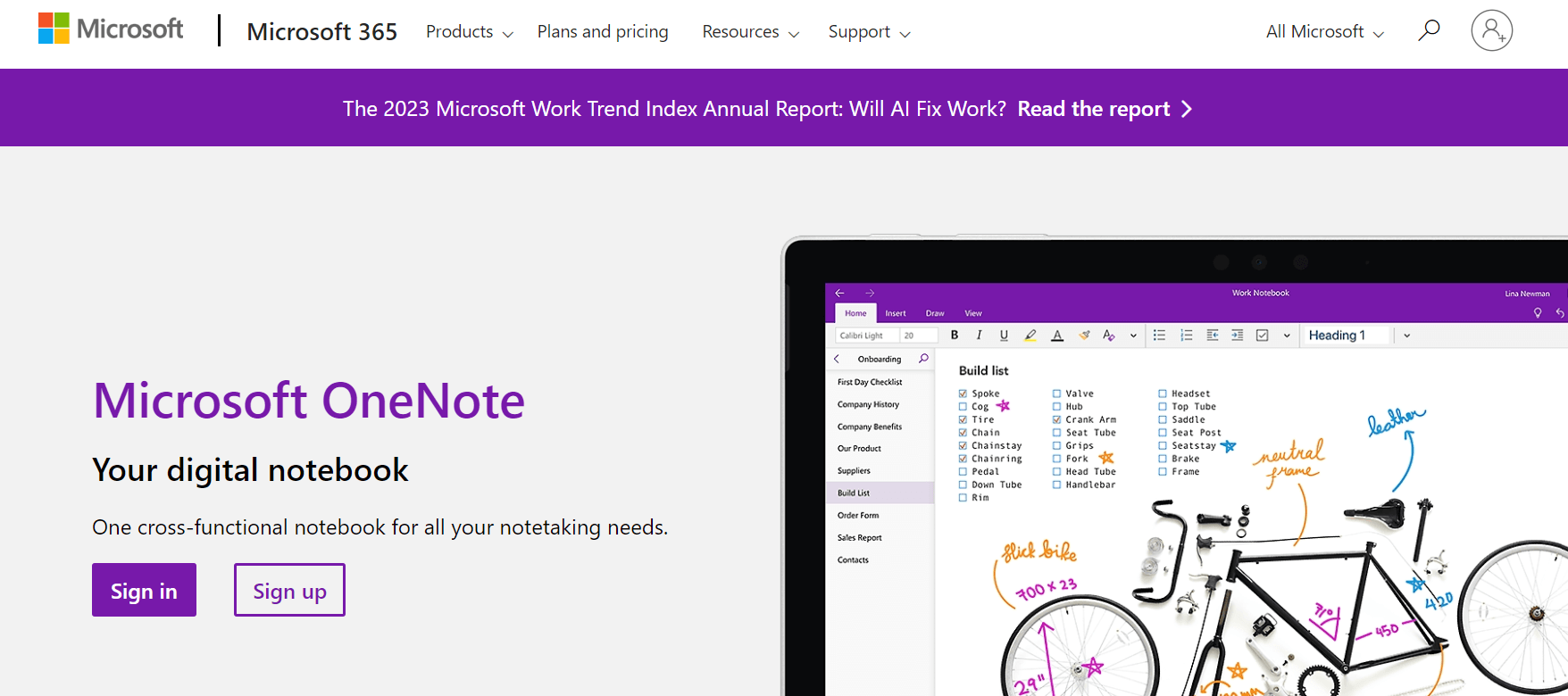
Microsoft OneNote app provides a user-friendly interface where notes can be easily created, organized, and accessed within different notebooks. With its intuitive design, users can navigate through their notes effortlessly, making it an ideal tool for professionals who need to stay organized.
MS OneNote offers an array of features that make it a powerful tool for both personal and professional use. Its note organization capabilities coupled with collaborative functionalities make it stand out among other note-taking apps in the market today
1. Note organization and layout
Note organization and layout in Microsoft OneNote is seamless and intuitive. The app offers a wide range of features to help users effectively organize their notes, including sections, pages, subpages, and tags.
With its user-friendly interface and customizable layout options, OneNote allows for easy navigation and quick access to information.
2. Collaboration and sharing
Collaboration and sharing are key features of Microsoft OneNote that make it a truly revolutionary app. With its user-friendly interface, you can easily invite others to collaborate on your notebooks, allowing for seamless teamwork and idea exchange.
The ability to share notebooks for free across different platforms makes collaboration effortless and accessible for everyone. Whether you’re working on a project with colleagues or simply sharing notes with classmates, OneNote offers the perfect platform to streamline collaboration and enhance productivity.
OneNote’s collaborative capabilities extend beyond just sharing notebooks – it also allows for real-time editing and commenting, making group work more efficient than ever before.
3. Handwriting and drawing tools
Handwriting and drawing tools in Microsoft OneNote offer a seamless experience for note-taking and creativity. With a range of features, this app allows users to express their ideas effortlessly.
4. Integration with other Microsoft apps
One of the key strengths of Microsoft OneNote is its seamless integration with other Microsoft apps. With just a few clicks, you can easily share your notes and ideas from OneNote to other apps like Word, PowerPoint, and Excel.
This integration allows for a streamlined workflow, enabling you to effortlessly incorporate your notes into various documents and presentations.
Furthermore, as a free app available on multiple platforms, including Windows, Mac, iOS, and Android devices, OneNote ensures that you can access your notebooks anytime and anywhere. Whether you’re reviewing your notes on the go or collaborating with colleagues remotely using other Microsoft apps like Teams or Outlook, OneNote offers unparalleled convenience in integrating seamlessly within the broader suite of Microsoft productivity tools.
Pros and Cons of Microsoft OneNote
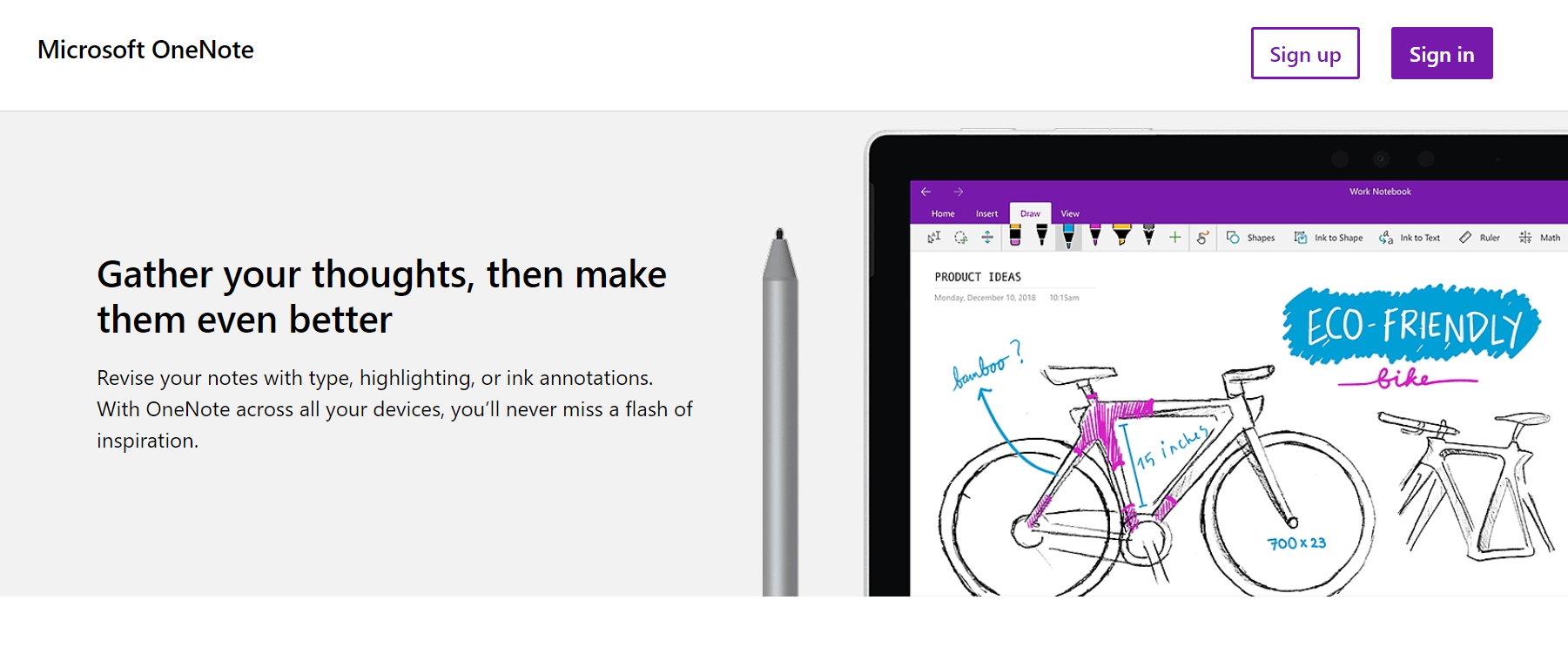
Pros of Microsoft OneNote
- Versatile note-taking app with rich formatting options.
- Seamless integration across devices and platforms, ensuring easy access to notes anytime, anywhere.
- Efficient organization through sections, pages, and subpages for effortless navigation.
- Robust collaboration features enable real-time editing and sharing of notes with team members or classmates.
- Powerful search functionality allows users to quickly find specific information within their notes.
Cons of MS OneNote
- Lack of integrations with productivity apps
- Difficult to sync MS OneNote across different platforms, and with teammates using alternate software
- Overwhelming interface for newer users
- Not so useful for offline use
How to Use Microsoft OneNote
Check out these steps to get started with Microsoft OneNote, and how to use it:
1. Getting started with OneNote
OneNote is a versatile note-taking app that offers seamless integration with other Microsoft Office applications. It provides a user-friendly interface, making it easy to get started and navigate through its various features.
To start using OneNote, simply sign in with your Microsoft account and open the app. You can create notebooks to organize your notes by topic or project, and within each notebook, you can create sections and pages to further categorize your content.
With its intuitive layout and simple design, you’ll be up and running in no time with OneNote’s powerful note-taking capabilities.
2. Creating and organizing notes
Creating and organizing notes in Microsoft OneNote is a breeze. With its intuitive interface and powerful features, you can quickly jot down ideas, make to-do lists, and categorize your notes for easy access. Here are some tips to help you maximize your note-taking experience:
- Use sections and pages to organize different topics or projects
- Add tags to highlight important information or mark action items
- Take advantage of the search function to quickly find specific notes
- Utilize templates for consistent formatting across all your notes
3. Collaborating with others
Collaborating with others in Microsoft OneNote is a breeze thanks to its robust sharing and collaboration features. You can easily invite colleagues or classmates to view, edit, and comment on your notes, making it the perfect tool for group projects or team brainstorming sessions. The real-time syncing ensures that everyone stays updated with the latest changes, fostering seamless collaboration and enhancing productivity.
In addition to sharing notes, OneNote also allows for effortless task delegation by assigning action items within the app itself. This feature streamlines communication and keeps everyone accountable without having to switch between different platforms or email threads. With these powerful collaboration tools at your disposal, working together has never been easier with Microsoft OneNote.
4. Using handwriting and drawing tools
Handwriting and drawing tools in Microsoft OneNote offer a seamless way to add visual elements to your notes. With an array of pen options, colors, and thickness settings, you can easily personalize your writing or sketching style.
The intuitive interface allows for smooth handwriting recognition and precise drawing capabilities, making it a versatile tool for creative expression or annotating documents.
Furthermore, the shape recognition feature enables you to effortlessly convert hand-drawn shapes into perfect geometrical figures. This enhances the professional look of your diagrams or flowcharts without compromising on the convenience of freehand creation.
Whether you prefer using a stylus or simply your finger, OneNote’s handwriting and drawing tools provide an immersive digital experience that brings your ideas to life with ease and precision.
5. Integrating with other apps
One of the standout features of Microsoft OneNote is its seamless integration with other apps. Whether you’re using it on your desktop, tablet, or smartphone, OneNote easily syncs with Outlook, Word, and PowerPoint to streamline your workflow. Additionally, it supports integration with popular third-party applications like Evernote and Google Drive, allowing you to centralize all your notes and documents in one convenient location.
Comparison with other Note-taking Apps
Microsoft OneNote is preferred by users seeking a robust and versatile note-taking app that combines both functionality and ease of use in one package. However, there are other solutions too:
1. Microsoft OneNote vs Evernote
Microsoft OneNote and Evernote are two popular note-taking applications that offer distinct features and functionalities. While both platforms enable users to create, organize, and sync notes across multiple devices, there are some key differences to consider.
Microsoft OneNote provides robust integration with other Microsoft products, such as Word and Outlook, making it an excellent choice for those already invested in the Microsoft ecosystem.
On the other hand, Evernote offers a simpler user interface and powerful search capabilities that make it ideal for individuals who prioritize organization and quick access to their notes. Ultimately, the decision between these two applications depends on your specific needs and preferences
2. Microsoft OneNote vs Google Keep
Microsoft OneNote and Google Keep are both popular note-taking apps, but they offer distinct features that cater to different user preferences. OneNote provides a comprehensive platform for organizing and managing notes with its robust formatting options, integrated search functionality, and easy collaboration tools.
On the other hand, Google Keep offers a simple interface focused on quick note-taking with features like voice recording and checklist creation. Depending on your specific needs, either Microsoft OneNote or Google Keep can be an excellent choice for enhancing productivity and staying organized.
Conclusion
In conclusion, Microsoft OneNote proves to be the ultimate note-taking solution that caters to every need. Its seamless integration with the Microsoft Office Suite enhances productivity and efficiency, allowing users to effortlessly create and organize their notes alongside other essential documents.
Moreover, its cross-platform accessibility ensures that users can access their notes anytime, anywhere, regardless of the device they are using. With its array of features and user-friendly interface, OneNote sets a new standard for digital note-taking applications.
Check out more similar posts: