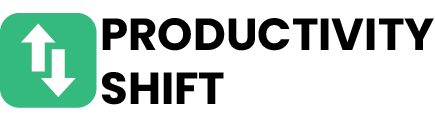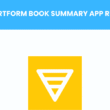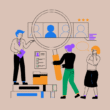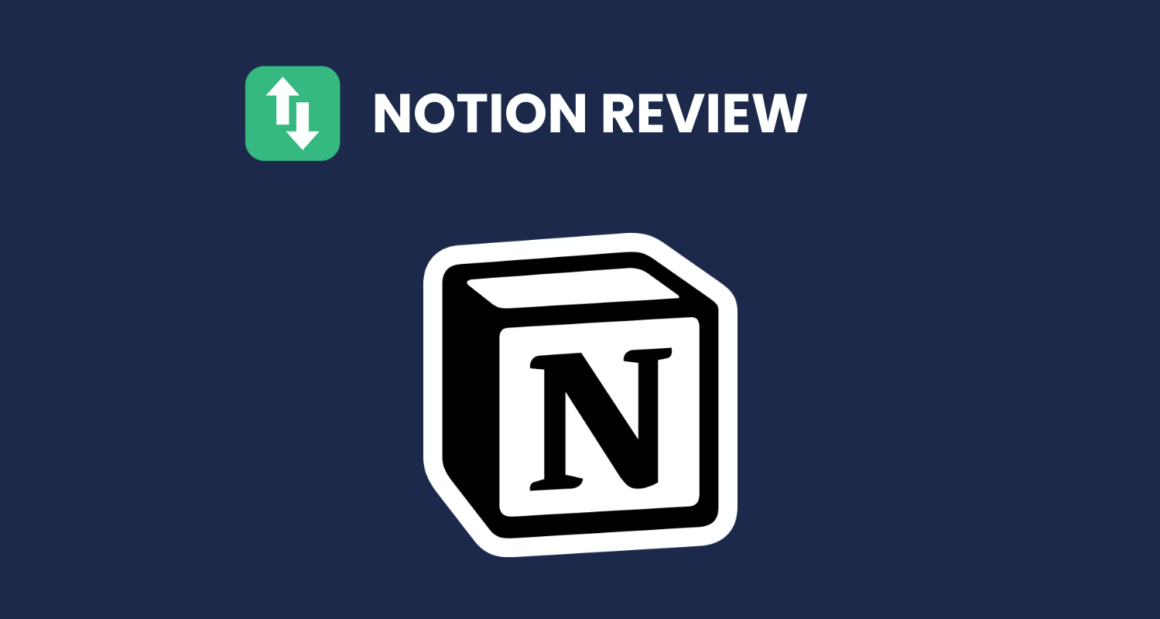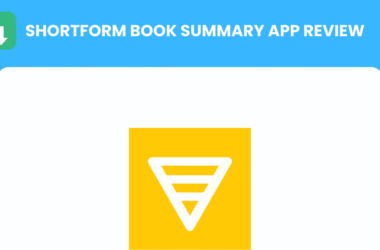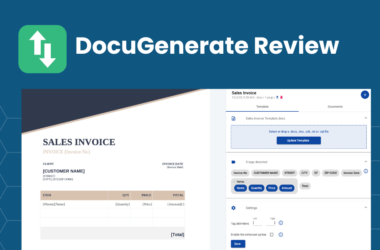Table of Contents Show
Are you looking for a comprehensive review of Notion, the popular productivity tool? Look no further! In this blog post, we’ll dive deep into everything you need to know about Notion.
From its features and capabilities to tips on personal productivity and team collaboration, we’ve got you covered. We’ll also discuss the pros and cons of using Notion and explore its integrations and add-ons. So let’s get started on exploring how Notion can revolutionize your workflow!
What is Notion?
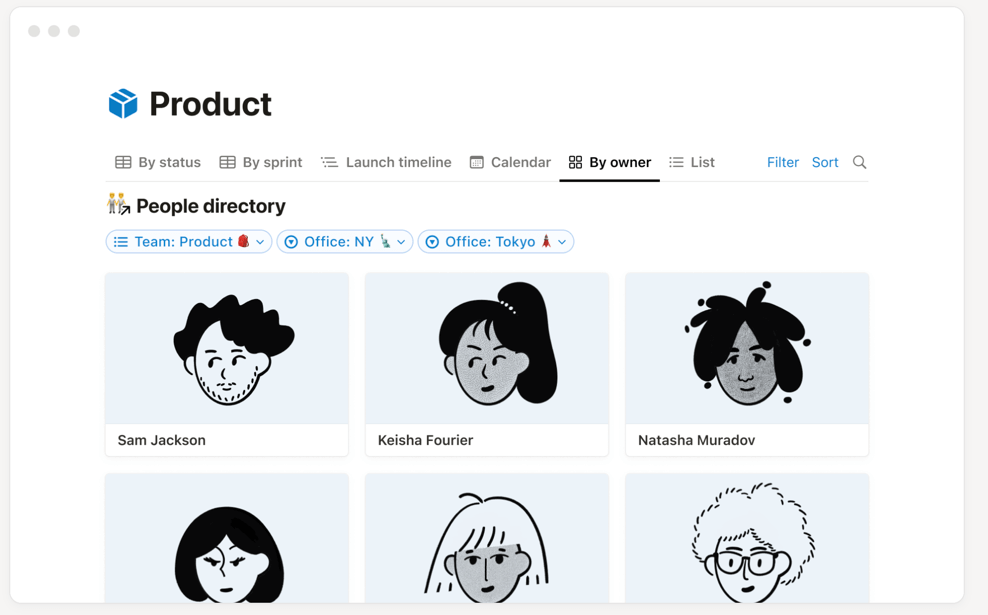
Notion is a versatile software that offers a wide range of features to enhance your productivity. With its customizable interface and intuitive design, you can easily create and organize content in various formats. From task management to project collaboration, Notion provides multiple views that cater to different needs, allowing you to tailor your workspace according to your preferences.
Not only does Notion offer an extensive set of features, but it also provides flexible pricing options for individuals and teams. Whether you’re using it for personal use or collaborating with a group, there are plans available to suit your requirements. With its powerful capabilities and user-friendly interface, Notion is a valuable tool for enhancing efficiency and streamlining workflows.
Overview of Notion’s features
Notion is a powerful productivity software that offers a customizable workspace, allowing users to tailor their experience to fit their unique needs. With various views and organization options, it provides flexibility in structuring information efficiently.
Furthermore, Notion excels in collaborative editing capabilities, enabling teams to work together seamlessly on projects and documents. Its user-friendly features make it an essential tool for enhancing productivity and collaboration in any professional setting.
Notion’s pricing options
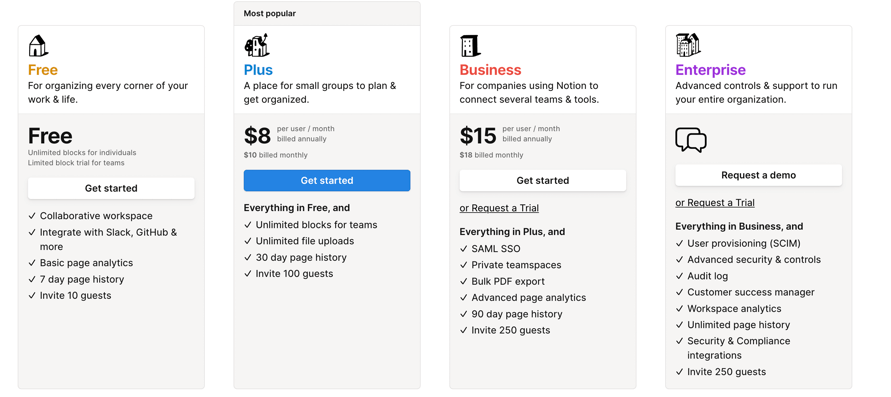
Notion offers a range of pricing options to suit different needs. With the free plan, users can access basic features and get started with the software at no cost. For those seeking more advanced capabilities, the Personal Pro plan is available for $4 per month. Additionally, teams can opt for the Team plan at $10 per member, per month.
- Free plan with basic features
- $4 per month for Personal Pro plan
- $10 per member, per month for the Team plan
Getting Started with Notion
Creating an account on Notion is a straightforward process that only takes a few minutes. Simply visit the Notion website, click on the “Sign Up” button, and follow the prompts to create your account. Once you’re logged in, you’ll have access to all of Notion’s features and functionalities.
Navigating the Notion workspace may seem overwhelming at first, but it’s actually quite intuitive. The left sidebar contains all of your pages and databases, allowing for easy organization and navigation. You can also use the search bar at the top to quickly find specific content within your workspace.
Customizing your workspace is one of Notion’s strengths. From changing color schemes to adding personal touches through icons or images, you can truly make your workspace reflect your unique style and preferences. Furthermore, with templates readily available for different purposes such as project management or note-taking, customizing becomes even more effortless.
1. Creating an account
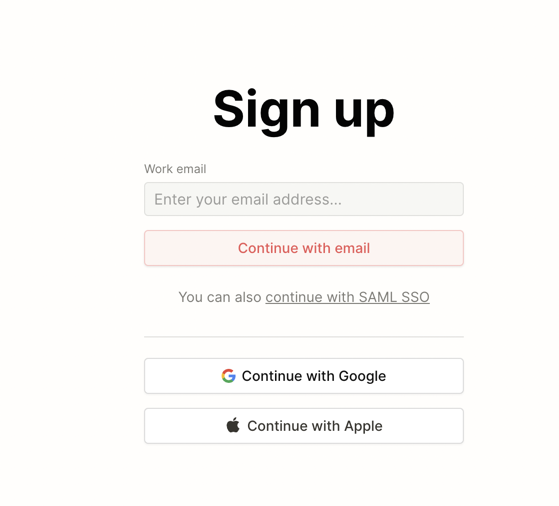
Signing up for a Notion account is quick and easy. Simply visit the Notion website, click on the “Get Started” button, and enter your email address and password. Once you’ve completed the registration process, an email will be sent to your inbox to verify your email address.
Be sure to follow the instructions in the email to complete this step. To enhance security, consider setting up two-factor authentication for added protection. This extra layer of security will require you to provide a verification code in addition to your password when logging into your Notion account from a new device or browser.
2. Navigating the Notion workspace
Understanding the sidebar navigation is crucial for efficient use of Notion. The sidebar allows you to easily access different sections and pages within your workspace, making it simple to navigate between projects and tasks. Familiarize yourself with the layout and organization of the sidebar to streamline your workflow.
Exploring different views, such as list, board, and calendar, in Notion provides you with flexibility in visualizing your data. Each view has its own unique benefits – the list view offers a comprehensive overview while the board view allows for easy drag-and-drop functionality. Experimenting with these views will help you find the one that works best for your specific needs.
Using filters and sorting options can greatly enhance productivity in Notion. Filters enable you to narrow down information based on specific criteria or tags, helping you focus on what matters most at any given moment.
Additionally, utilizing sorting options allows for arranging content by date created or modified, alphabetical order, or custom properties. These features empower you to quickly retrieve relevant information and maintain an organized workspace efficiently.
3. Customizing your workspace
Changing themes and colors in Notion is a simple way to personalize your workspace. With a wide range of options available, you can choose a theme that reflects your personal style or aligns with your team’s branding.
Additionally, adding personal or team branding elements such as logos and custom icons can further enhance the visual appeal of your pages. Lastly, organizing pages with folders and sub-pages allows for easy navigation and efficient workflow management within Notion. By categorizing related content into folders and creating sub-pages, you can keep everything organized and easily accessible at all times.
Using Notion for Personal Productivity
Using Notion for personal productivity is a game-changer. With its versatile features, you can easily organize tasks and projects in one place, keeping everything streamlined and accessible. From creating to-do lists to tracking progress and collaborating with team members, Notion offers a seamless experience that boosts efficiency and effectiveness.
In addition to task management, Notion excels at taking notes and creating documents. Its intuitive interface allows you to capture ideas, write detailed notes, or even draft blog posts with ease. The ability to embed media files such as images or videos further enhances the note-taking experience, making it a powerful tool for knowledge organization.
Not only does Notion help you stay organized and take notes effectively but it also supports setting reminders and deadlines effortlessly. Whether it’s scheduling appointments or setting project milestones, Notion’s integrated calendar feature ensures that important dates are never overlooked. Combined with customizable notifications tailored to your preferences, staying on top of your commitments has never been easier.
1. Organizing tasks and projects
Kanban boards are an excellent tool for visual task management, allowing you to easily track the progress of your projects. By using tags and filters, you can efficiently organize your tasks and quickly find what you need. Notion also offers collaboration features that enable seamless teamwork, making it easier than ever to work with teams spread across different locations.
2. Taking notes and creating documents
Rich text editing options for formatting allow users to customize the appearance of their notes and documents. With features such as bold, italics, underlining, and color highlighting, you can emphasize important information and make your content visually appealing.
Additionally, embedding media files into notes is a valuable feature that enables you to include images, videos, and audio recordings directly within your documents. This functionality enhances the overall experience by allowing you to provide visual and auditory context alongside your written content. Moreover,
Templates in Notion streamline document creation by providing predefined layouts that can be easily customized according to specific needs. Whether you’re creating meeting minutes or project reports, templates save time and ensure consistency across different types of documents.
3. Setting reminders and deadlines
Creating time-based reminders for important tasks is a breeze with Notion’s intuitive interface. Simply set the desired date and time, and you will receive a notification when it’s due. This feature ensures that you never miss an important deadline or forget to complete an essential task.
The ‘Due dates’ feature in Notion allows you to track project timelines effortlessly. By assigning due dates to different tasks within your projects, you can visualize the progress of each task and ensure timely completion. With this powerful tool, staying on top of your project deadlines becomes hassle-free.
Notion seamlessly integrates with calendars, making it easy for you to manage your reminders effectively. Once you set a reminder in Notion, it automatically syncs with your calendar app, ensuring that all your commitments are in one place. This integration streamlines your workflow and helps prevent any scheduling conflicts.
Collaborating with Teams on Notion
Sharing documents and workspaces is seamless in Notion, making it easy for teams to collaborate. With just a few clicks, you can invite team members to view or edit your documents, ensuring everyone has access to the latest information. The intuitive interface allows for real-time collaboration, eliminating version control issues and streamlining the workflow.
Notion’s task management features are robust and efficient. Assigning tasks to team members is hassle-free, with clear deadlines and priorities easily set. Moreover, reviewing progress becomes effortless as updates are automatically synced across all devices. This ensures that everyone stays on track and accountable for their responsibilities.
Managing team projects on Notion is a breeze due to its versatile project management tools. From creating Kanban boards and Gantt charts to setting milestones and tracking progress, Notion provides a comprehensive platform for effective project coordination. Team members can communicate seamlessly within each project page while keeping an eye on overall objectives – fostering collaboration at every level of the organization.
a. Sharing documents and workspaces
Flexible sharing options, customizable access levels, and real-time collaboration are key features of Notion that make it a powerful tool for sharing documents and workspaces. With flexible sharing options, users can easily collaborate with others by granting them view or edit access to specific pages or documents.
Customizable access levels allow users to control who can see and modify the content, ensuring privacy and security. Real-time collaboration enables multiple team members to work on the same document simultaneously, fostering seamless teamwork and productivity.
- Flexible sharing options
- Customizable access levels
- Real-time collaboration
b. Assigning and reviewing tasks
Assigning and reviewing tasks in Notion is a breeze with its robust features. The task assignment and tracking feature allows you to easily assign tasks to team members, while the deadline reminders ensure that everyone stays on track.
Additionally, the commenting and feedback features make collaboration seamless by providing a platform for real-time communication and document review. With Notion’s comprehensive task management tools, staying organized and productive has never been easier.
c. Managing team projects
Project planning becomes more efficient with the use of Kanban boards, allowing teams to visualize tasks and track progress in real-time. By organizing project workflows into columns representing different stages or statuses, teams can easily identify bottlenecks and prioritize work effectively.
Visual timeline management is made possible through Gantt charts, which provide a clear overview of project schedules, dependencies, and milestones. This visual representation helps teams stay on track and ensures that all members are aligned with project timelines.
Notion also offers integration with other project management tools, allowing seamless collaboration across different platforms. Whether it’s syncing tasks from Trello or importing data from Google Sheets, this integration enhances productivity by centralizing information and reducing manual effort in managing team projects.
Integrations and Add-ons for Notion
Connecting Notion with other apps is a breeze thanks to its extensive integration capabilities. Whether you need to connect your task management tool, calendar, or note-taking app, Notion seamlessly integrates with popular applications like Trello and Google Calendar. This allows for a streamlined workflow where all your information is consolidated in one place.
In addition to its native features, Notion offers an array of third-party add-ons that enhance its functionality even further. From advanced project management tools to data visualization plugins, these add-ons provide endless customization options tailored to your specific needs.
With the ability to extend and optimize Notion’s capabilities through these add-ons, you can truly create a personalized workspace that suits your unique requirements.
Also, see:
Jira vs Wrike: A Detailed Analysis of Features and Functionality
Connecting Notion with other apps
Syncing Notion with Google Calendar allows for seamless integration between your tasks and events. By importing data from Trello into Notion, you can consolidate all your project management needs in one place. Collaborating on documents between Notion and Dropbox ensures efficient team collaboration and file sharing.
- Sync tasks and events with Google Calendar
- Import data from Trello for streamlined project management
- Collaborate seamlessly on documents between Notion and Dropbox
Exploring third-party add-ons
Using third-party add-ons can greatly enhance your experience with Notion and make it even more versatile. Here are a few examples of how you can take advantage of these add-ons:
- The Kanban board add-on allows for efficient project management in Notion, providing a visual overview of tasks and their progress.
- Integrating Slack notifications into your workspace ensures seamless communication between team members, keeping everyone updated on important discussions and updates.
- Enhance task tracking with the Pomodoro timer add-on, helping you stay focused and improve productivity by implementing the popular time management technique.
By exploring these third-party add-ons, you can unlock new capabilities in Notion that align with your specific needs and workflow.
Pros and Cons of Notion
Here are some of the advantages and disadvantages of Notion project management software.
Advantages of using Notion
Notion offers a versatile and customizable workspace, allowing users to tailor their experience according to their unique needs. With its intuitive interface and flexible layout options, Notion empowers individuals and teams to create the perfect digital environment for organizing tasks, projects, and information.
In addition, Notion’s powerful collaboration features make it easy for multiple users to work together seamlessly. From real-time editing and commenting to task management and shared calendars, teams can effortlessly collaborate on projects while staying organized and productive.
Furthermore, Notion integrates smoothly with other tools commonly used in the workplace. Whether it’s connecting with project management apps like Trello or syncing data from Google Drive or Slack, Notion ensures that all your essential tools are working harmoniously together within one centralized platform.
Disadvantages of Notion
The steep learning curve for new users: Notion’s powerful features and customizable interface can be overwhelming for beginners, requiring a significant investment of time to learn and navigate the platform efficiently.
Limited offline access on certain devices: While Notion offers offline access, it is only available on desktop and mobile applications. Users with limited internet connectivity may find it challenging to access their documents and collaborate in real time when using other devices such as tablets or web browsers.
Advanced features require a paid subscription: Some of the more advanced functionalities in Notion, such as database templates, integrations with external tools, and increased storage capacity, are only accessible through a paid subscription plan. Free users may find themselves limited in terms of utilizing these additional features fully.
Conclusion
In assessing the pros and cons of using Notion, it becomes evident that its versatility and collaborative features are significant advantages. Notion’s ability to integrate various functions into a single platform enhances productivity and streamlines workflow.
However, some users may find the learning curve steep or experience occasional performance issues, which can hinder its overall effectiveness as a productivity tool. Ultimately, while Notion offers an array of benefits for managing tasks and projects effectively, individuals should carefully consider their specific requirements before fully embracing them in their daily routines.
Check out more similar posts: