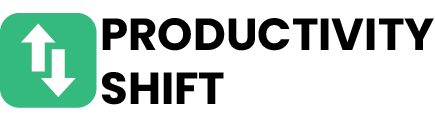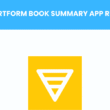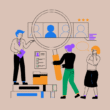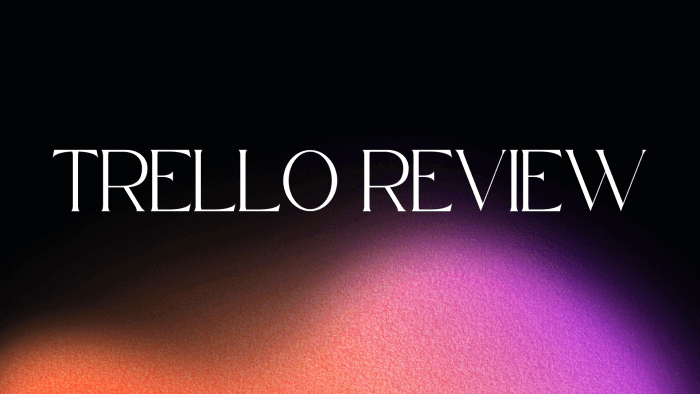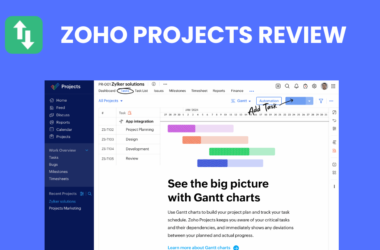Table of Contents Show
Are you looking for an efficient project management tool to streamline your team’s workflow? Look no further than Trello. With its intuitive interface and powerful features, Trello is the go-to choice for teams of all sizes.
In this blog post, we will delve into the key features, benefits, and pricing options of Trello, as well as guide you on how to get started with this versatile platform. Whether you’re a remote team or working in-house, Trello has got you covered. Let’s dive in!
Features of Trello
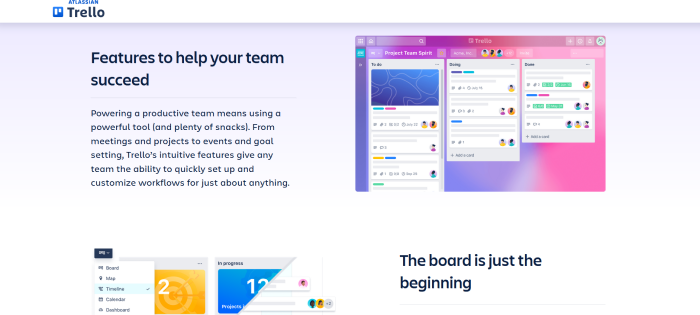
Trello is a versatile project management tool that offers a range of features to help teams stay organized and collaborate effectively. One of its key features is the ability to create boards and lists, which allow users to categorize tasks and track progress easily.
Additionally, Trello provides cards that can be used for individual tasks or projects within each list, making it simple to assign responsibilities and monitor deadlines. With these intuitive features, Trello proves itself as an indispensable tool for team collaboration and task management.
1. Boards and Lists
Trello is a versatile project management tool that offers powerful features for organizing tasks and projects. It uses a Kanban board and list system, allowing users to create visually appealing and easily customizable workflows. With the ability to drag and drop cards across lists, teams can effortlessly track progress and allocate resources efficiently.
Trello’s board feature provides a visual representation of your projects, enabling you to manage multiple tasks simultaneously in an organized manner. Whether you’re working on individual assignments or collaborating with your team, boards allow for seamless communication by providing real-time updates on task status.
By utilizing this intuitive interface, you can streamline your workflow while maintaining clear visibility into the progress of each project card on your board.
2. Cards and Checklists
Cards and checklists are essential features in Trello that help teams effectively manage their projects. With cards, users can create tasks or action items for specific project activities.
These cards can be easily moved across different lists to represent the progress of each task. Checklists, on the other hand, allow users to break down complex tasks into smaller sub-tasks, ensuring nothing is overlooked.
- Create cards for individual tasks
- Move cards between lists to track progress
- Use checklists to divide complex tasks
3. Labels and Tags
Labels and tags are essential features in Trello that enhance organization and categorization of tasks. With labels, you can assign specific attributes to cards, such as priority levels or task types, making it easy to identify and filter them accordingly.
Tags provide an additional layer of customization by allowing users to assign keywords or descriptors to cards for even more precise sorting and searching capabilities. These versatile tools streamline project management by providing a visual representation of progress and priorities at a glance.
4. Attachments and Comments
Attachments and Comments in Trello are essential features for collaboration and communication within teams. Attachments allow you to easily share files, documents, and images directly on the cards, making it convenient to access relevant information.
The comment section provides a space for team members to provide updates, ask questions or offer feedback on specific tasks or projects. These features enhance productivity and streamline workflow by keeping all project-related discussions organized in one place.
Benefits of Using Trello
Trello offers a range of benefits that make it an ideal project management tool for teams. Firstly, its visual organization allows users to easily see and understand the progress of tasks, making it simple to track projects and stay on top of deadlines.
Additionally, Trello’s collaboration and communication features facilitate seamless teamwork by enabling team members to share updates, assign tasks, and provide feedback in real-time. With its flexibility and customization options, Trello can be adapted to suit any workflow or project structure.
Trello integrates smoothly with other tools commonly used in the workplace, allowing for a streamlined work experience without the need for constant switching between platforms.
1. Visual Organization
Trello’s intuitive and visually appealing interface allows teams to easily organize their projects and tasks. The use of boards, lists, and cards provides a clear overview of the project progress at a glance, making it simple to track assignments, deadlines, and priorities with ease.
With Trello’s collaborative features, team members can effortlessly work together on projects in real-time. The ability to assign tasks to specific individuals or teams ensures accountability while comments and attachments streamline communication within the platform itself. This encourages seamless collaboration among team members regardless of their location or time zone.
2. Collaboration and Communication
- Trello offers a seamless platform for teams to collaborate and communicate effectively, streamlining the project management process.
- With features such as shared boards, real-time updates, and task assignment capabilities, Trello promotes transparency and enhances team productivity.
- The ability to attach files directly to tasks facilitates easy file sharing among team members.
- Commenting functionality enables clear communication within each task card, eliminating the need for lengthy email chains or separate messaging apps.
3. Flexibility and Customization
With its robust set of features and intuitive interface, Trello offers unmatched flexibility for teams. From creating custom workflows to organizing tasks based on priority or deadline, Trello allows users to tailor their boards according to their unique project requirements.
Additionally, the platform offers a wide range of customization options such as color-coded labels, due dates, and attachments, enabling teams to efficiently manage projects in a way that best suits their needs.
Trello’s flexibility extends beyond just visual organization. The tool also provides various automation capabilities through integrations with popular third-party tools like Slack and Google Drive.
These integrations allow seamless collaboration between team members by automatically syncing updates across platforms and streamlining communication processes. With Trello’s flexible setup options and extensive integration possibilities, teams can truly customize their workflow and enhance productivity like never before.
4. Integration with Other Tools
Trello stands out in its ability to seamlessly integrate with other tools, making it a powerful asset for project management. With Trello’s integration capabilities, users can connect and synchronize their boards with various apps and services.
This allows for streamlined workflows, increased productivity, and efficient communication across multiple platforms. Some key integrations include:
- Google Drive: Easily attach files from your Google Drive directly onto Trello cards.
- Slack: Receive real-time notifications on Slack when there are updates or changes made to your Trello boards.
- Jira: Connect Trello with Jira to bridge the gap between project management and development teams.
- Zapier: Automate tasks by creating custom integrations between Trello and over 1,500 different apps.
By integrating these tools into your workflow using Trello as the central hub, you can simplify collaboration processes and enhance overall efficiency within your team.
How to Get Started with Trello?
Follow these steps to get started with Trello:
1. Sign Up and Create a Board
Get started with Trello by signing up for an account and creating your first board. Customize your board’s name, add a description, and choose from various templates to set the foundation for your project management journey.
2. Add Team Members
Collaborate seamlessly by adding team members to your Trello board. Simply click on the “Add Members” button, enter their email addresses, and invite them to join your project. With everyone on board, you can delegate tasks, assign responsibilities, and keep track of progress in real-time.
Expand your team’s capabilities by granting different levels of access to each member. Choose between observer or contributor roles, allowing individuals to view or actively participate in the project respectively. By adding team members effectively, you ensure a cohesive workflow that maximizes productivity and fosters collaboration within your organization.
3. Create Cards and Lists
Trello allows you to easily create cards and lists for organizing your projects and tasks. Use the following steps to effectively utilize this feature:
- Simply click on “Add a card” within a list to create a new task.
- Name your card, add any necessary description or details, and assign it to team members if needed.
- Drag and drop cards between different lists to prioritize or categorize them as required.
By using this intuitive system of cards and lists, you can streamline your workflow, enhance collaboration among team members, and stay organized throughout your project management process with Trello.
4. Utilize Labels and Tags
Labels and tags are essential features in Trello that allow you to categorize and organize your tasks efficiently. By assigning specific labels to cards, you can quickly identify the type or priority of each task.
Also, tags provide an additional layer of organization by allowing you to group similar cards together based on a common theme or attribute. Utilizing labels and tags streamlines your project management process and enhances collaboration within your team.
When using labels in Trello, it is recommended to establish a clear labeling system that corresponds to different aspects of your project. This could include categories such as “high-priority,” “in progress,” or “completed.”
By consistently applying these labels across various cards, you gain a visual overview of the status and progress of each task at a glance. Furthermore, assigning relevant tags enables easy filtering and searching for specific topics or areas within your boards, making it effortless to locate relevant information when needed.
Remember: Effective utilization of labels and tags ensures seamless organization within Trello’s dynamic interface while promoting efficient teamwork among members.
5. Attach Files and Leave Comments
To enhance collaboration and streamline communication, Trello allows users to attach files directly to cards, ensuring all relevant information is readily accessible.
Additionally, the platform enables team members to leave comments on individual cards, facilitating real-time discussions and eliminating the need for separate communication channels. By seamlessly integrating file attachments and comment features into its project management capabilities, Trello promotes efficient teamwork and enhances productivity.
Trello Plans
Trello offers three plans to cater to different needs. The Free Plan allows individuals and small teams to enjoy basic project management features at no cost.
1. Free Plan
- Trello offers a free plan that allows users to create unlimited boards and lists.
- The free plan includes basic features such as attachments, comments, and due dates.
- Users can invite an unlimited number of team members to collaborate on boards.
- There is a limit of 10MB per file attachment in the free plan.
2. Business Plan:
- The Business Class plan is designed for teams and offers additional features and functionality.
- With the Business Class plan, users have access to advanced administrative controls and permissions.
- Integration with other apps such as Google Drive, Slack, and Evernote is available in this plan.
- Priority email support is provided for business-class users.
3. Enterprise Plan
The Enterprise Plan offered by Trello is the ideal solution for large-scale organizations and businesses. With advanced features such as unlimited storage, enterprise-grade security, and centralized administration, it provides a secure and efficient project management platform. The plan also includes priority support and personalized onboarding to ensure seamless integration into existing workflows.
For enterprises seeking enhanced collaboration capabilities, Trello’s Enterprise Plan offers comprehensive team permissions and access controls.
This enables effective coordination between departments while maintaining data integrity across the organization. Additionally, integrations with popular business tools like Jira and Slack further streamline productivity and communication within teams.
Conclusion
So, Trello offers a user-friendly interface that makes it easy for teams to navigate and access project information. The collaboration and communication features within the platform enhance team productivity by allowing seamless sharing of files and real-time updates.
Additionally, Trello’s versatile project management capabilities provide teams with the flexibility to organize tasks, set deadlines, and track progress effectively. Overall, Trello is an excellent choice for businesses looking for a powerful project management tool that promotes collaboration and streamlines workflow processes.
More articles for you: