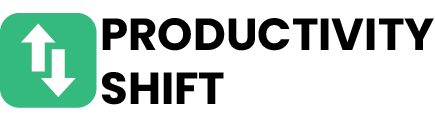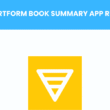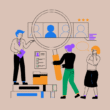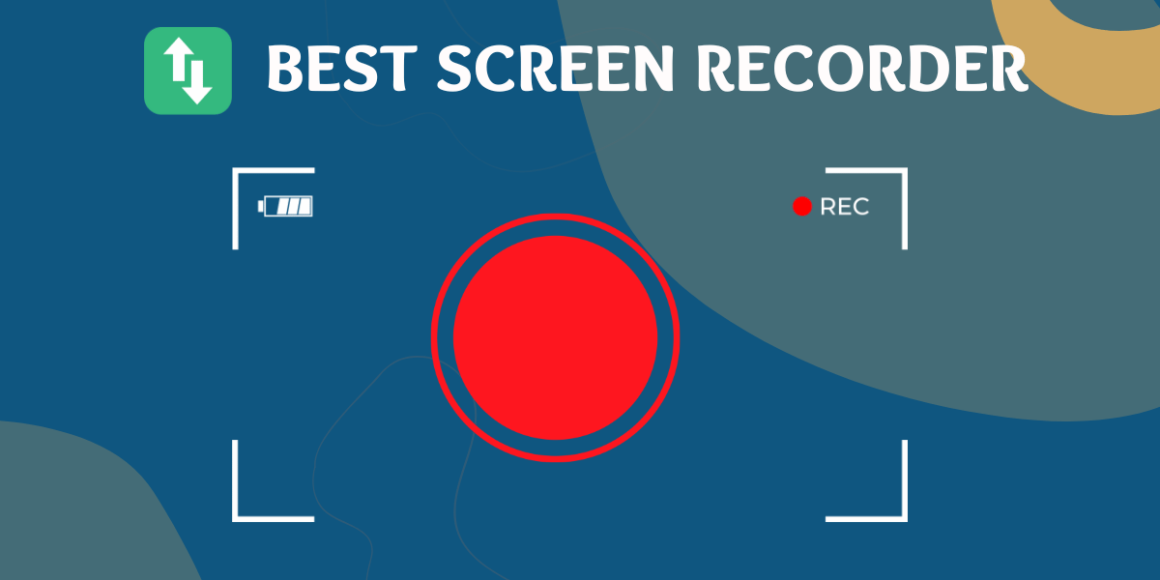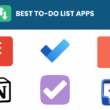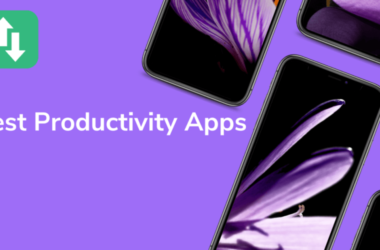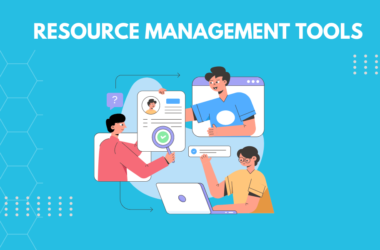Table of Contents Show
Whether you’re a content creator, a remote worker, or just someone who loves to share tutorials with friends, having the right screen recorder can make all the difference. Screen recorders have become essential tools, enabling us to capture everything from gameplay highlights to online lectures with ease.
As we dive into 2025, the landscape of screen recording software continues to evolve, bringing exciting new features and improved functionality.
In this blog post, we’ll explore the best screen recorders available this year, highlighting their standout features, user-friendliness, and unique capabilities.
Are you looking for a tool that offers high-resolution recording, seamless editing options, or perhaps a simple interface that won’t overwhelm you?
No worries! We’ve got you covered.
Join us as we break down the top contenders, helping you find the perfect screen recorder to suit your needs. Let’s get started on your journey to capturing and sharing your screen like a pro!
Why Screen Recording is Essential for Productivity?
Embracing the engagement aspect of screen recording unlocks an array of productivity portals. It’s not just about recording; it’s about enhancing productivity, improving communication, catalyzing learning, and optimizing business processes.
Ignoring screen recording can leave gaps in your efficiency. By not utilizing this tool, you’re missing out on an opportunity to elevate internal and external communication, trim down training time, and streamline workflow processes.
Understanding the Benefits of Screen Recording
Screen recording, an underutilized work tool, entails numerous potential benefits and rewards often unrecognized by many entrepreneurs and managers.
- Ability to replicate processes visually, hence increasing understanding
- Aid in technical support and troubleshooting
- An effective strategy for documenting get-togethers and brainstorming sessions
- Elevated project collaboration among team members
- Strengthened customer service with step-by-step guides
- Improvement of training efficiency with comprehensive clips.
- Opportunity for progress tracking and productivity analysis
Criteria to Look for in a Free Screen Recorder
In the pursuit of the best free screen recorder, it’s critical to uncover the essential qualities that mark its reliability. To empower productivity, focus on user-friendly interfaces, ease of application, and integration capacity with other digital tools.
1. Ease of Use and User-Friendly Interface
A user-friendly interface in a screen recorder is a sure-fire way to simplify process management and elevate productivity. It prompts an enhanced user experience, allowing you to navigate through commands and operations with effortless ease.
- Faster familiarization due to intuitive layout
- User-centric design that lowers learning hurdle
- Smart elements that automate repetitive tasks
- Streamlined interface that unclutters workspace
- Facilitated access to most-used functions
2. Recording Features and Capabilities
Unleashing efficiency allows users to gain more control over their activities, and advanced recording features play a crucial part in this. From multiple screen captures to selective area recording, these features enable tailored content which significantly bolishes productivity.
Comprehensive capabilities provide the competitive edge modern screen recorders bring to the table. These involve real-time annotations, audio recording options, and even scheduling features, ensuring every need of today’s dynamic managers and entrepreneurs is thoroughly addressed.
3. Editing and Annotation Tools
Integrating robust editing tools in screen recorders offers a distinct advantage. It allows users to insert additional info, crop screencasts, or apply effects, accelerating post-recording tasks and enhancing productivity.
Annotation tools embedded in screen recorders can’t be overemphasized. Mark up recordings with shapes, arrows, or texts to convey ideas clearly, thereby eliminating confusion and streamlining communication.
By using editing and annotation tools, entrepreneurs and managers retrieve an extra layer of expressiveness in their recordings. It’s like having an invisible assistant to facilitate understanding, creating a productive work environment.
4. Compatibility with Different Operating Systems
Screen recorders that can adapt to a variety of operating systems shatter technological boundaries and allow for ultimate accessibility. A screen recorder that can work across Windows, macOS, Android, or iOS garners universal appeal, promising productivity irrespective of your gadget’s OS.
The significance of OS compatibility cannot be overstressed. It maximizes potential by ensuring your chosen screen recorder seamlessly fits into your workspace regardless of the operating system, reflecting a true productivity booster.
Top Free Screen Recorders for Boosting Productivity
These screen recorders cater to various needs, from casual recording to professional video production, ensuring there’s a suitable option for everyone, whether you’re using a PC, Android, or iOS device.
Here’s a detailed look at some of the best screen recorders available in 2025, highlighting their key features, pros and cons, and pricing.
1. Filmora
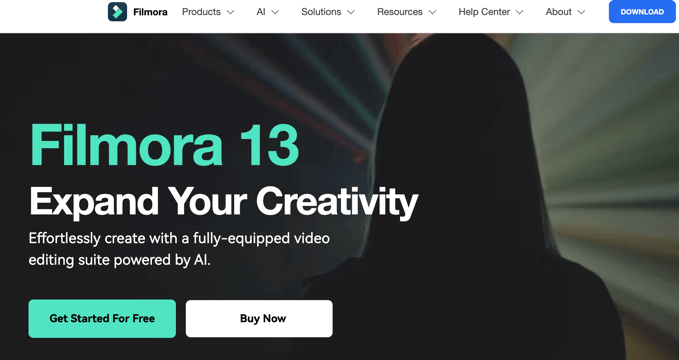
Filmora is a versatile screen recorder and video editor that allows you to capture your screen, webcam, and audio with ease. It offers a user-friendly interface, built-in editing tools, and the ability to record full screen or selected areas. Filmora is a great choice for creating engaging videos, online tutorials, and game recordings
Key Features:
- Record full screen or selected areas
- Built-in video editor with effects and transitions
- Supports multiple audio sources (system audio, microphone)
- Scheduled recordings
Pros:
- User-friendly interface
- Offers extensive editing features
- Good customer support
Cons:
- Limited features in the free version
- Can be resource-intensive
Pricing:
- Annual subscription: $49.99/year
- Lifetime plan: $89.99 (one-time payment)
2. Camtasia
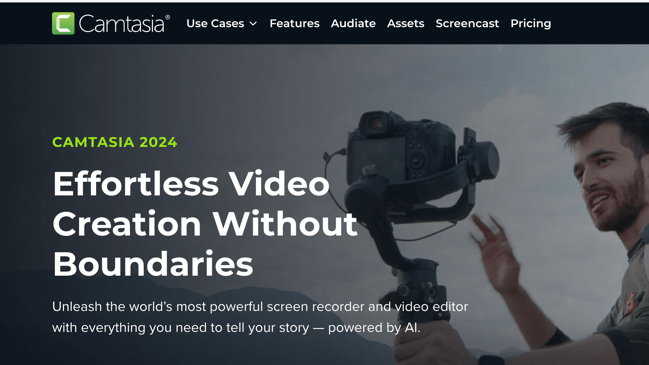
Camtasia is a powerful screen recording and video editing tool suitable for creating professional-quality videos. It offers high-quality screen capturing, webcam recording, and extensive editing features like animations, effects, and interactive elements. Camtasia is particularly well-suited for educational content creation and is used by many Fortune 500 companies.
Key Features:
- Screen, webcam, and audio recording
- Extensive editing tools including animations and effects
- Interactive quizzes and callouts
Pros:
- Easy to use with a wealth of tutorials
- Great for educational content
- High-quality output
Cons:
- Higher price point compared to competitors
- Can feel overwhelming due to its features
Pricing:
- Annual subscription: $180/year
- One-time purchase: $299.99
3. OBS Studio
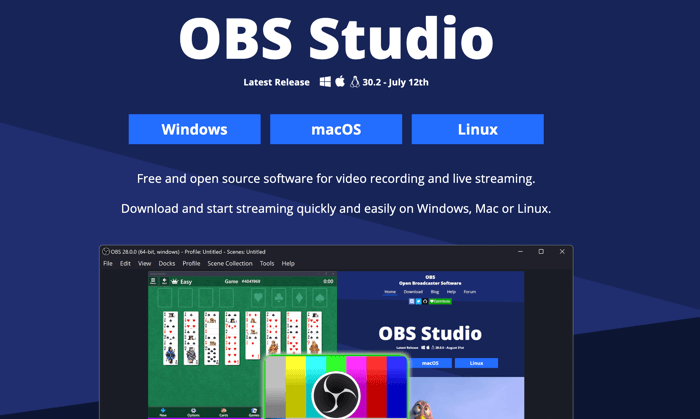
OBS Studio is a free, open-source screen recorder and live streaming software favored by gamers and content creators. It allows you to capture multiple sources (screen, webcam, audio) and customize scenes and transitions. OBS Studio is highly customizable and has strong community support, making it a great choice for advanced users.
Key Features:
- Capture multiple sources (screen, webcam, audio)
- Customizable scenes and transitions
- High-quality video recording
Pros:
- Completely free with no watermarks
- Highly customizable and flexible
- Strong community support
Cons:
- A steeper learning curve for beginners
- Interface can be intimidating
Pricing:
- Free
4. iSpring Suite
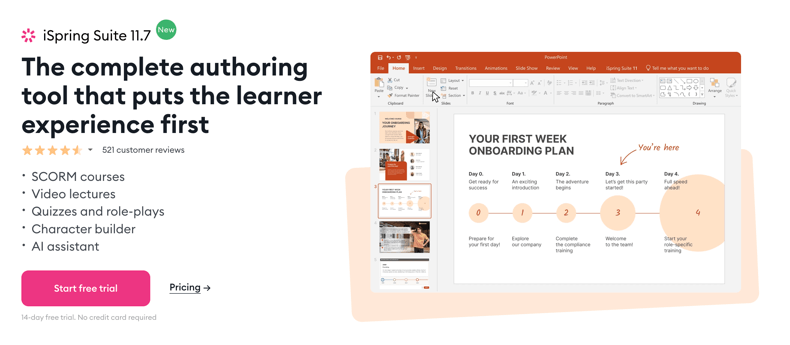
iSpring Suite is designed for educators and instructional designers, combining screen recording with e-learning tools. It offers an integrated course designer, PowerPoint integration, and the ability to create quizzes and interactive elements. iSpring Suite is an excellent choice for creating engaging educational content.
Key Features:
- Integrated course designer
- PowerPoint integration
- Quizzes and interactive elements
Pros:
- Excellent for creating educational content
- User-friendly interface
- Comprehensive support resources
Cons:
- Expensive compared to basic screen recorders
- Primarily focused on e-learning
Pricing:
- $970/year with a 14-day free trial
5. Loom
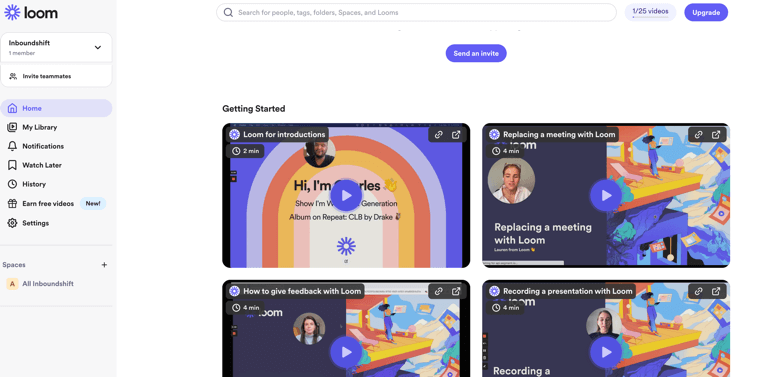
Loom is a simple and effective screen recording tool for quick video sharing, ideal for remote teams. It allows you to instantly share your screen recordings via links, add webcam overlays, and perform basic editing. Loom is great for quick communication and has a free version available.
Key Features:
- Instant sharing via links
- Webcam overlay
- Basic editing tools
Pros:
- Very easy to use
- Free version available
- Great for quick communication
Cons:
- Limited editing features
- Free version has a recording time limit
Pricing:
- Free version available
- Pro version: $150/year
6. Movavi
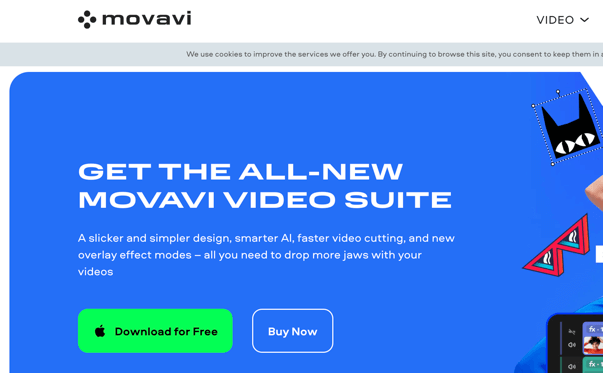
Movavi Screen Recorder offers a balance of screen recording and video editing capabilities. It allows you to capture your screen, webcam, and audio, schedule recordings, and perform basic editing. Movavi is user-friendly, offers good-quality recordings, and has affordable pricing.
Key Features:
- Capture screen, webcam, and audio
- Scheduled recordings
- Basic editing tools
Pros:
- User-friendly interface
- Good quality recordings
- Affordable pricing
Cons:
- Limited advanced features
- Some users report performance issues
Pricing:
- Annual subscription: $39.95
- Lifetime license: $59.95
7. Free Cam
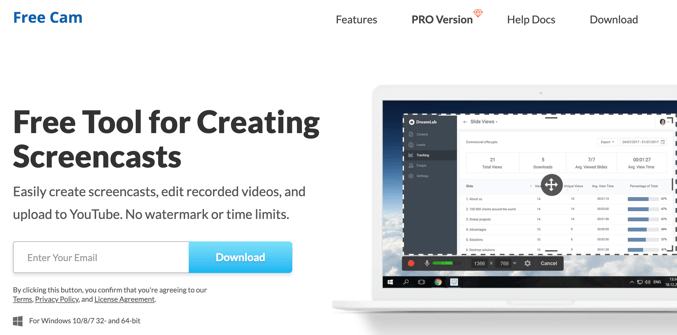
Free Cam is a straightforward screen recording tool that’s completely free and ad-free. It allows you to record your full screen or specific areas and includes a built-in audio editor. Free Cam is a good choice for basic recording needs.
Key Features:
- Record full screen or specific areas
- Built-in audio editor
- No watermarks
Pros:
- Completely free with no hidden costs
- Simple and easy to use
- Good for basic recording needs
Cons:
- Limited editing capabilities
- No support for webcam recording
Pricing:
- Free
8. Ezvid
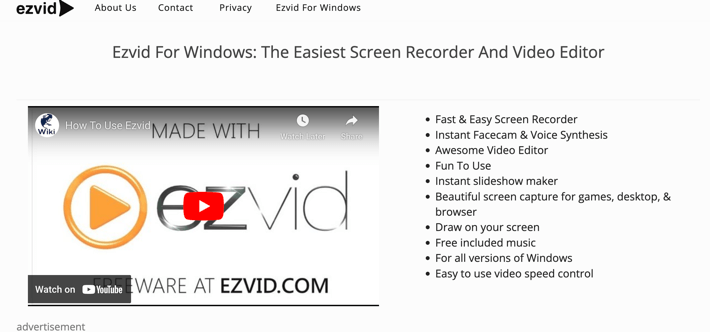
Ezvid is a free screen recorder that also includes a basic video editor. It offers screen recording with voiceover, a built-in video editor, speed control, and text-to-speech. Ezvid is easy to use for quick projects and good for simple video creation.
Key Features:
- Screen recording with voiceover
- Built-in video editor
- Speed control and text-to-speech
Pros:
- Free with no watermarks
- Easy to use for quick projects
- Good for simple video creation
Cons:
- Limited features compared to paid options
- Basic editing tools
Pricing:
- Free
9. ScreenPal
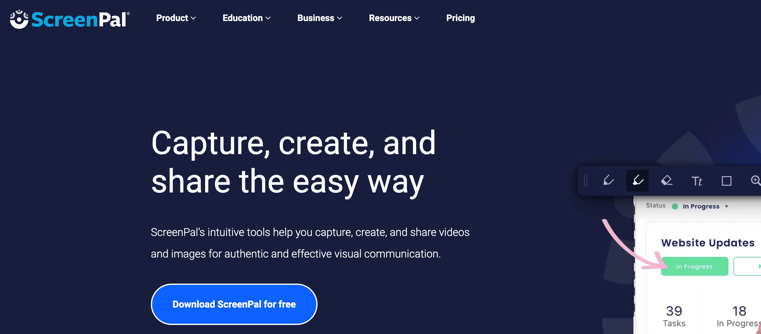
ScreenPal (formerly Screencast-O-Matic) is a user-friendly screen recording tool that also offers video editing features. It allows you to record your screen and webcam, perform basic editing, and share your recordings directly. ScreenPal is affordable, easy to use for beginners, and offers good customer support.
Key Features:
- Screen and webcam recording
- Basic editing tools
- Direct sharing options
Pros:
- Affordable pricing
- Easy to use for beginners
- Good customer support
Cons:
- Limited features in the free version
- Some users report performance issues
Pricing:
- Basic version: Free
- Deluxe version: $36/year
10. ScreenRec
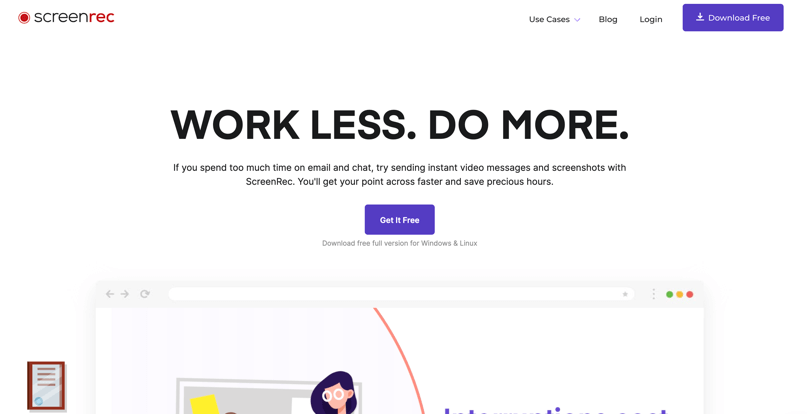
ScreenRec is a free screen recording tool that focuses on fast sharing and collaboration. It allows you to instantly share your recordings via private links without any watermarks and supports webcam recording. ScreenRec is great for quick recordings and team collaboration.
Key Features:
- Instant sharing via private links
- No watermarks
- Supports webcam recording
Pros:
- Fast and efficient for quick recordings
- Completely free
- Good for team collaboration
Cons:
- Limited editing features
- Fewer advanced options
Pricing:
- Free
11. Bandicam
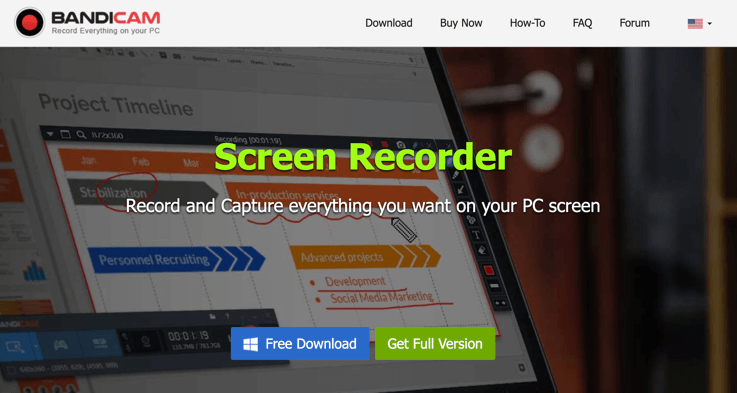
Bandicam is a lightweight screen recorder designed primarily for gamers. It offers high-quality game recording, webcam overlay support, and real-time drawing tools. Bandicam has a simple interface and good performance for gaming.
Key Features:
- High-quality game recording
- Supports webcam overlay
- Real-time drawing tools
Pros:
- Simple interface
- Good performance for gaming
- Supports multiple formats
Cons:
- Free version has a watermark
- Limited editing features
Pricing:
- Free version available
- Paid version: $39
12. Apowersoft
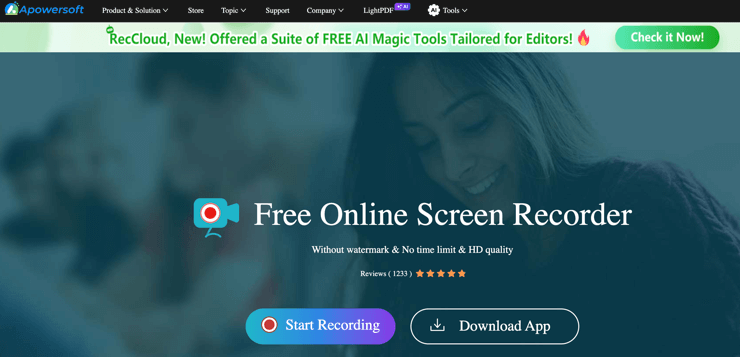
Apowersoft is a web-based screen recorder that doesn’t require installation. It allows you to record your screen and webcam and offers cloud storage for your recordings. Apowersoft is convenient for quick recordings and accessible from any device with an internet connection.
Key Features:
- Record screen and webcam
- Cloud storage for recordings
- No software installation needed
Pros:
- Convenient for quick recordings
- Accessible from any device
- Good for casual use
Cons:
- Requires internet connection
- Limited features compared to desktop applications
Pricing:
- Free with premium options available
13. ShareX
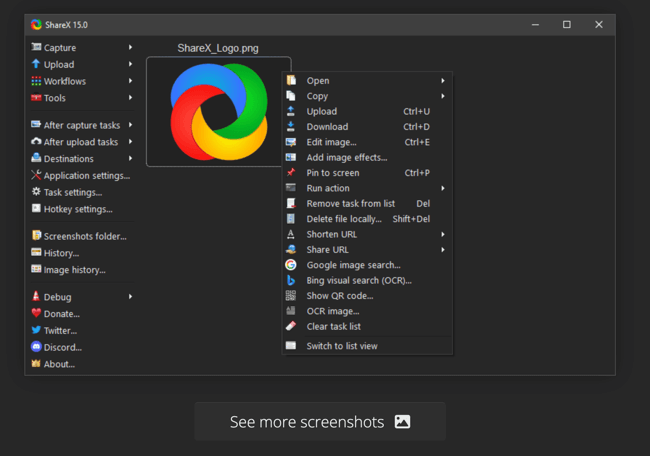
ShareX is an open-source screen capture tool with extensive features for advanced users. It allows you to capture screenshots and screen recordings, offers extensive editing tools, and supports multiple file formats. ShareX is completely free, highly customizable, and great for advanced users.
Key Features:
- Capture screenshots and screen recordings
- Extensive editing tools
- Supports multiple file formats
Pros:
- Completely free
- Highly customizable
- Great for advanced users
Cons:
- Steeper learning curve
- Interface may be overwhelming for beginners
Pricing:
- Free
14. Icecream Screen Recorder
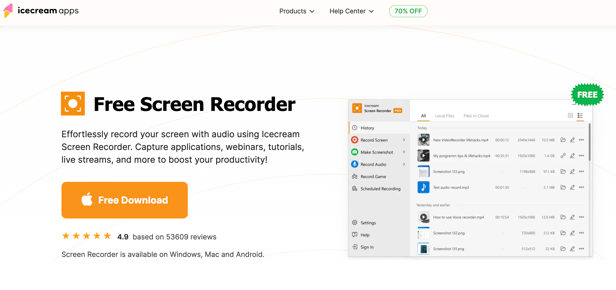
Icecream Screen Recorder is a user-friendly tool designed for capturing screenshots and screen recordings. It allows you to capture any area of the screen, supports audio recording, and includes basic editing tools. Icecream Screen Recorder offers good-quality recordings and has a free version available.
Key Features:
- Capture any area of the screen
- Supports audio recording
- Basic editing tools
Pros:
- Easy to use
- Good quality recordings
Cons:
- Free version has limitations
- Limited advanced features
Pricing:
- Free version available
- Pro version: $29.95
Tips for Using a Screen Recorder to Maximize Productivity
Use these tips when using a screen recorder tool for your professional or personal work:
1. Planning and Organizing Your Recordings
Mastering the interplay between organization and planning, when integrated with screen recorders, can revolutionize productivity. Proper assortment aids in easily locating the made recordings and, thus, endorses swiftness blended with precision.
Just like strategic business structural planning forms the bedrock of exponential growth, deploying sound planning for screen recording also escalates success rates. It saves time through the elimination of redundant searches, thereby conserving resources.
Recordings that are meticulously planned and organized, pave the way for a streamlined workflow and a more efficient workday. These disciplines make all the difference in optimizing productivity and realizing the full potential of your screen recording software.
2. Using Shortcuts and Hotkeys to Save Time
Screen recorder shortcuts can bring spectacular acceleration in your task execution. With a simple push of keys, you can start, stop, or pause your recording in no time, saving you from navigating through menus.
Hotkeys in screen recorders are a game changer. By adopting these quick commands, you’re not only saving precious seconds but also enhancing your overall productivity by keeping your workflow uninterrupted and streamlined.
3. Preparing Your Desktop for Recording
Before hitting that ‘record’ button, spick and span your desktop for an effective session. Remove irrelevant tabs, applications, and files. Optimize your screen’s real estate by placing relevant files handily; your audience values a tidy view.
A well-organized desktop fosters an effective screen recording. It’s like preparing for a big meeting – when everything’s in order, you exhibit the utmost professionalism and convey your message. So set up wisely; an immaculate desktop speaks louder than a muddled one.
4. Leveraging Editing Tools for Efficiency
Editing tools of screen recorders can dramatically streamline the editing process. Heightened efficiency is achieved as you can trim, annotate, or highlight vital areas directly within the recording instead of deploying a separate video editing software.
The true power of editing tools lies in their ability to shape raw captures into informative visual aids swiftly. Tools like cutting, cropping, or adding captions help deliver concise information, reducing the viewer’s processing time and accelerating comprehension.
In the efficiency landscape, using a screen recorder’s editing functionalities can save invaluable time. By directly editing on the screen recorder, you bypass the need to export raw footage to another program – a true time-saver that boosts productivity.
5. Storing and Sharing Your Recorded Videos
Efficient video storage mastery is a game-changer, especially when using free screen recorders. Quick storing and logical organizing of your recordings provide a smooth workflow, ensuring readiness for future use or edits.
When it comes to sharing screen-recorded materials, a strategic approach is crucial. Distributing videos via email, embedding them in blog posts, or streaming them on various platforms, can amplify your business’s reach and foster a stronger connection with your stakeholders.
As It Turns Out!
Ultimately, the best screen recorder for you will depend on your requirements, such as ease of use, editing capabilities, and budget. We encourage you to explore these options, take advantage of free trials, and find the perfect match for your screen-capturing needs.
With the right screen recorder in your toolkit, you’ll be well-equipped to create, share, and inspire in 2025.
Happy recording!
What Is your favorite screen recorder tool? Please share your thoughts with us at hi@productivityshift.com
More Readings: